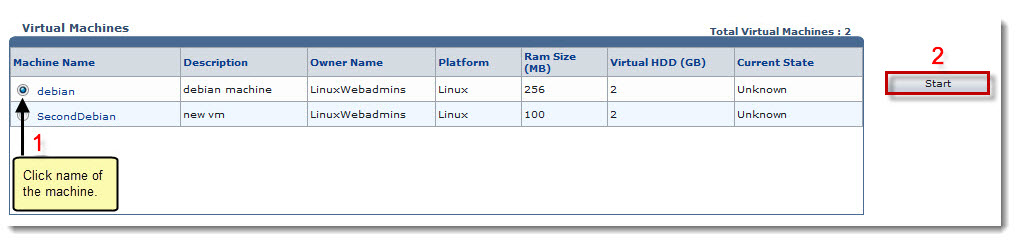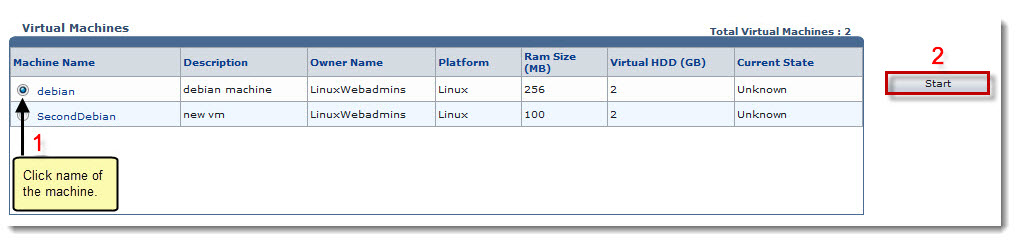Home > Reseller Manual > Toolbox > Tools > System Services > Virtualization Manager > Starting a Virtual Machine
Starting a Virtual Machine
To start a virtual machine:
- Log on to HC panel.
- From the left menu click Toolbox, and then Tools.
The Tools Options page is displayed.
- Under System Services section, click Virtualization Manager.
The Virtual Machines page is displayed.
- Under the Machine Name column, click name of the machine, and then Start.
The machine is started.
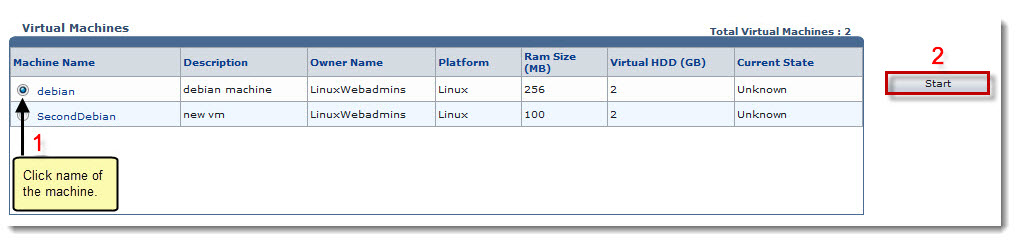
See also