The User Manager page is displayed.
The selected user is logged on.
 |
You can also log on automatically as:
|
Auto Login
To log on automatically:
 |
You can also log on automatically as:
|
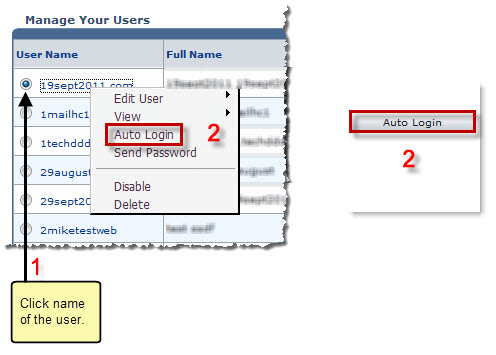
See also