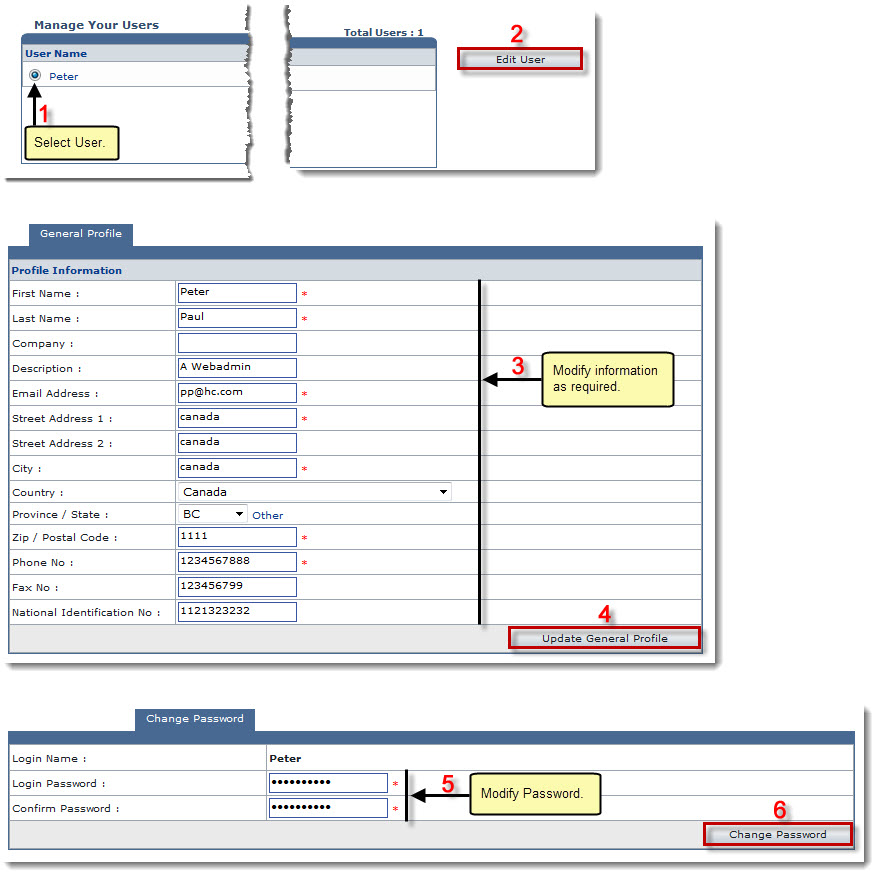Home > Reseller Manual > General > User Manager > Editing a User
Editing a User
To edit a user:
- Log on to HC panel.
- From the left menu click General, and then User Manager.
The User Manager page is displayed.
- Select required user from User Name column.
- Click Edit User.
The Edit User page is displayed.
|
Following types of information can be modified: |
 |
User's Personal Profile: It contains all the personal information of the user such as Name, Contact Information etc. |
 |
User's Password: It contains user login information such as User Name & Password. |
- Modify profile information as required, and then click Update General Profile.
The profile is updated.
- Click Change Password tab.
The password information is displayed.
- Modify user's password as required and click Change Password.
The password is modified.
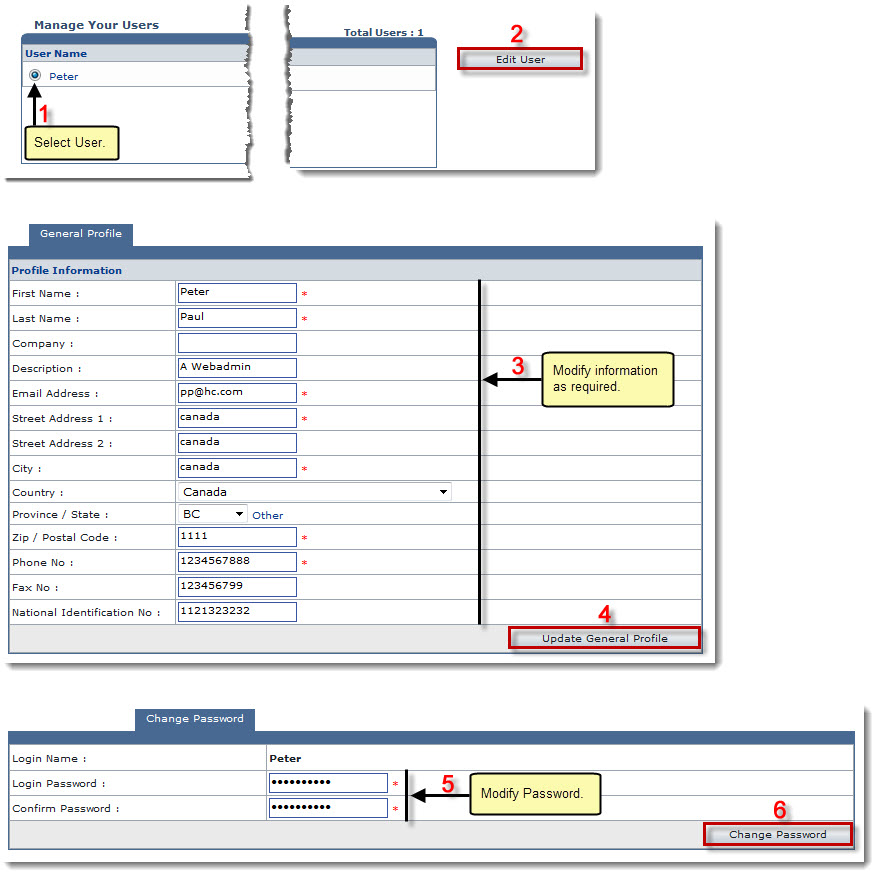
See also