The User Manager page is displayed.
The user is enabled.
 |
You can also enable a user as:
|
Enabling a User
To enable a user:
 |
You can also enable a user as:
|
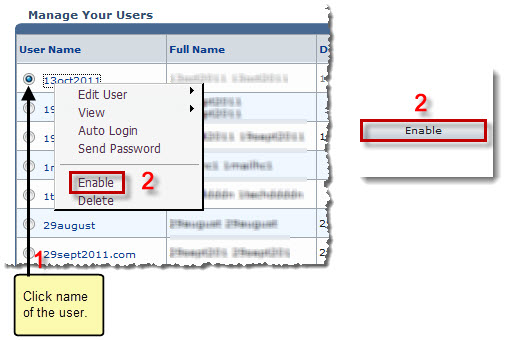
See also