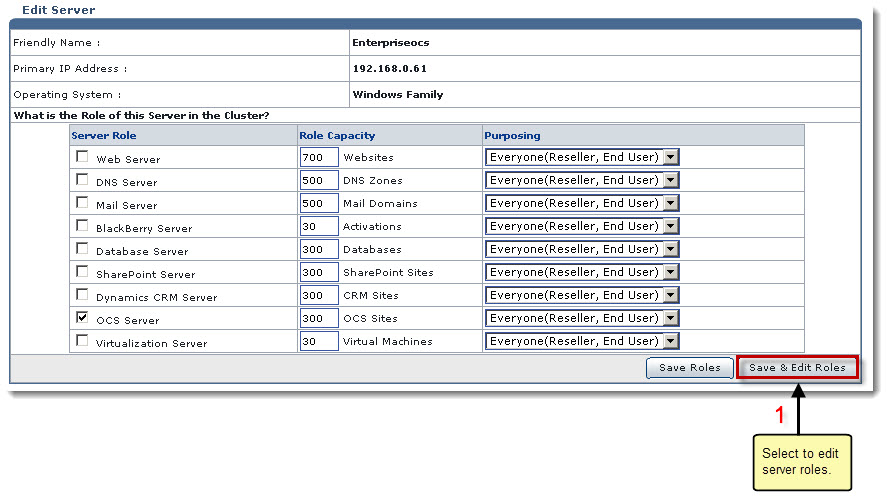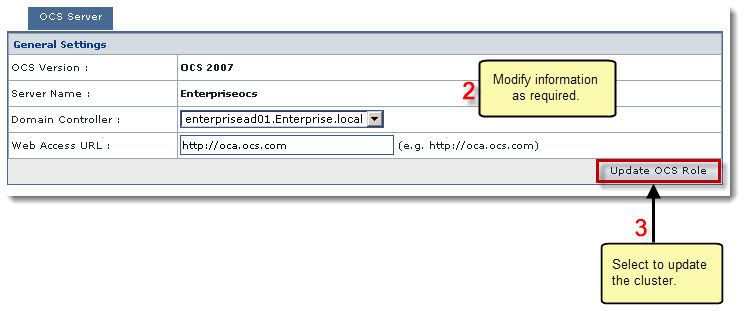Home > Host Manual > General > Server Manager > Editing a Server > Windows Family > Editing a Windows OCS Server
Editing a Windows OCS Server
To edit a windows OCS server:
- Log on to HC panel.
- From the left menu click General, and then Server Manager.
Server Manager page is displayed.
- Select required server from the Server Name column.
- Click Edit Server.
The Edit Server page is displayed.
- Select OCS Server checkbox.
- Click Save and Edit Roles.
The Web Server page is displayed.
- Click the OCS Server tab.
The OCS Server page is displayed.
- Modify the information as required.
- Click Update OCS Role.
The Windows OCS Server is modified and the cluster is updated.
 |
- All settings depend on the configurations performed in the Global Settings section.
- Adding any server role before editing is only needed when the selected server is not added with the required role. In such scenario, you can add more role(s) for the server while editing.
|
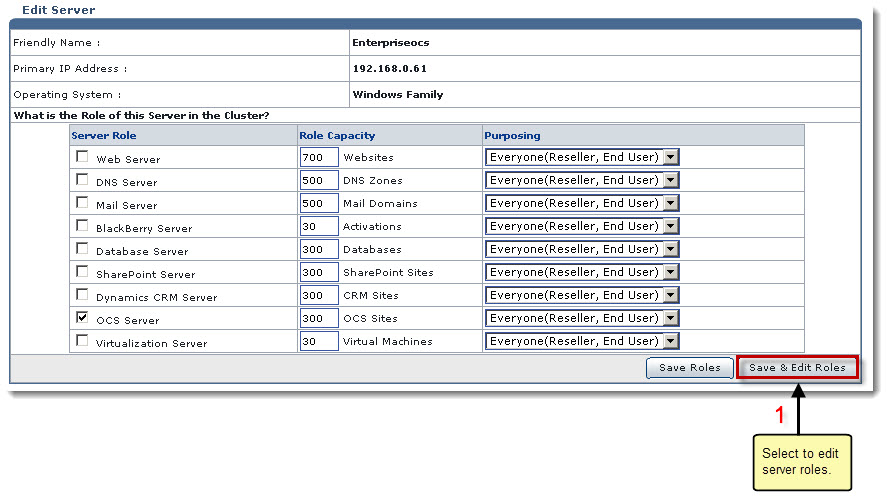
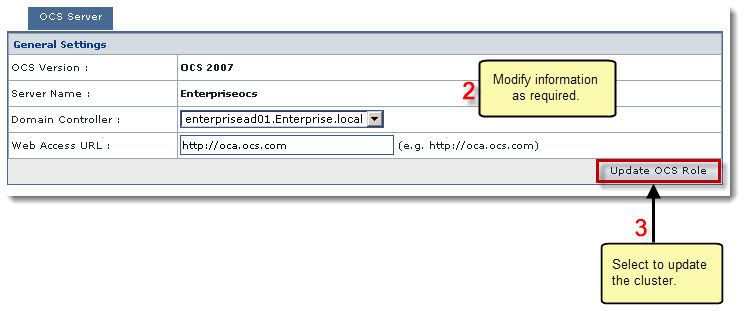
See also