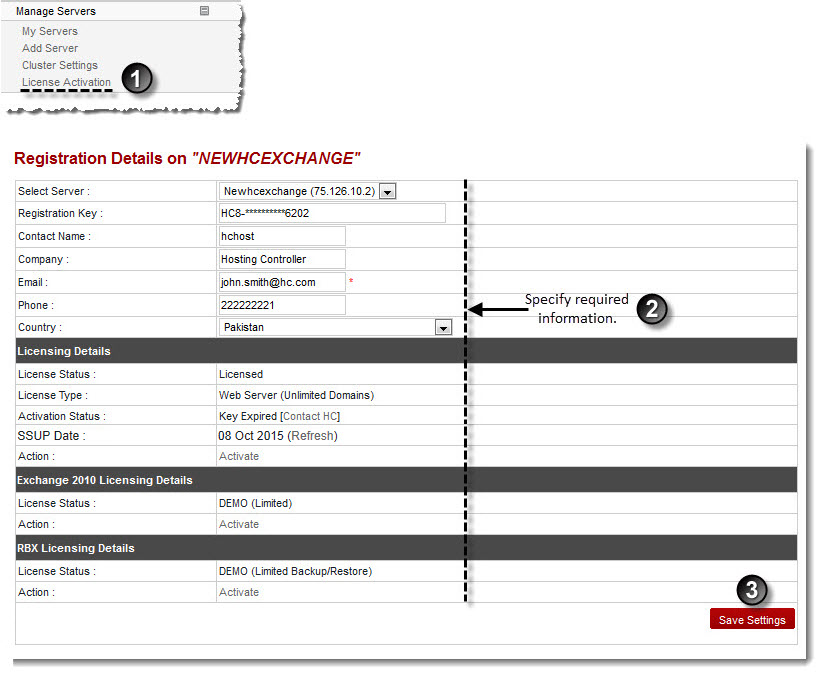A drop-down menu displays.
The Activate License page is displayed.
- Select Server: Select server from the drop-down list box to activate its license.
- Registration Key: Type the registration number.

It is the unique registration number provided by HC. - Contact Name: Type your name.
- Company: Type your company name.
- Email: Type your email address.
- Phone: Type your phone number.
- Country: Select your country from the drop-down list box.
The Licensing Details shows following information: 
License Status: It shows status of your license. 
License Type: It shows type of your license. The license can be either a Web Server (100, 250, Unlimited) license or a Remote Mail/DNS/DB license. 
Activation Status: It shows status of your license i.e. activated or deactivated. 
Action(s): It allows you to upgrade/deactivate/activate your license as required. Click Upgrade/Deactivate/Activate respectively.
The Exchange 2010 Licensing Details shows following information: 
License Status: It shows status of your license i.e. Licensed or DEMO (Limited). 
Action(s): It allows you to upgrade/deactivate/activate your license as required. Click Upgrade/Deactivate/Activate respectively. 
Exchange Roles (Allowed in License): This indicates the maximum Exchange roles allowed in the license e.g. 3 Roles. 
Exchange Roles (Installed on Server): This indicates the maximum Exchange roles actually on the Server e.g. 6 Roles.
The RBX Licensing Details shows following information: 
License Status: It shows status of your RBX license i.e. Licensed or DEMO (Limited Backup/Restore). 
Action: It allows you to activate/deactivate your RBX license. Click Activate/Deactivate respectively.
The HC License is activated.