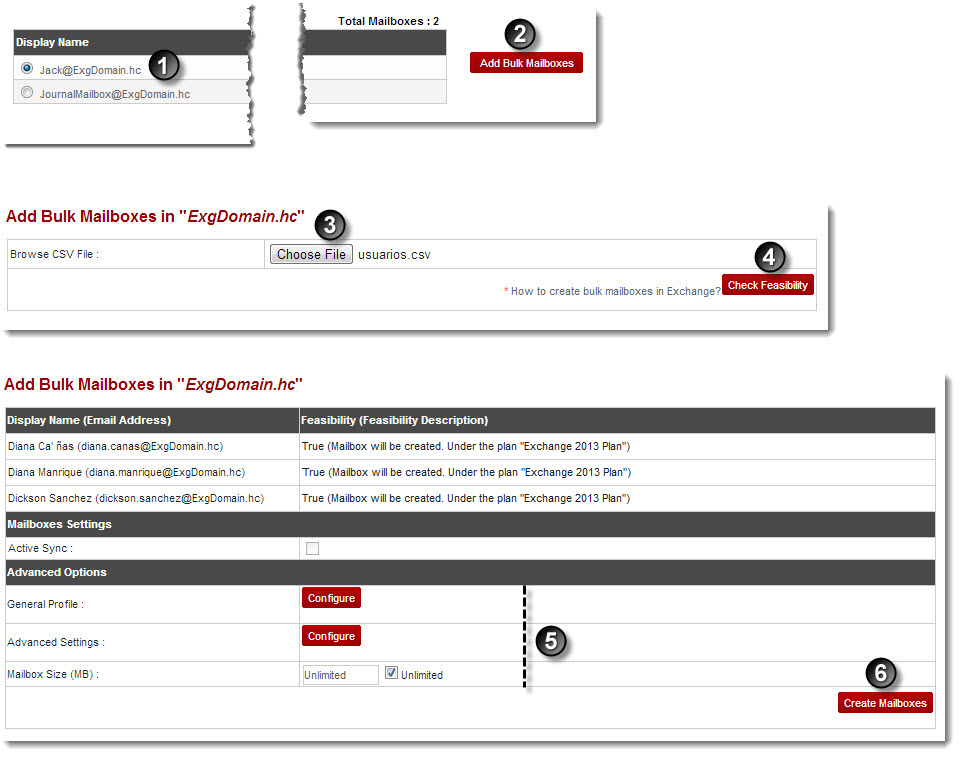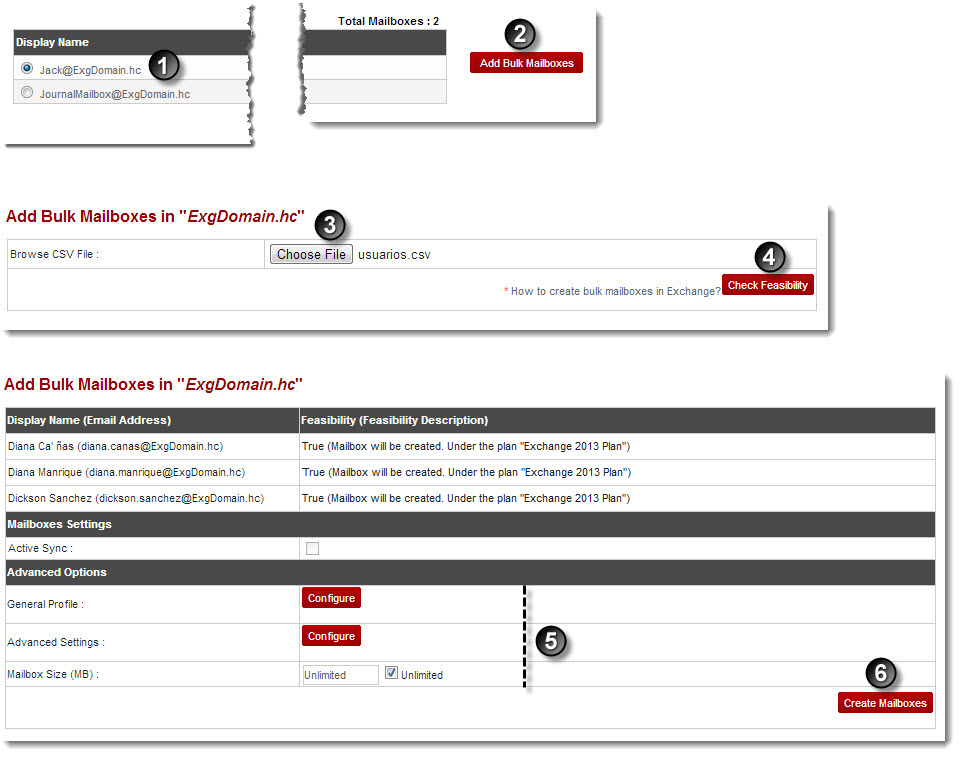Home > Reseller Manual > Hosting Services > Manage Exchange > Mailboxes > Adding Bulk Mailboxes
Adding Bulk Mailboxes
To add bulk mailboxes:
- Log on to hc9 panel.
- From the left menu click Hosting Services, and then Manage Exchange.
A drop-down displays.
- Click Exchange Organizations.
The Exchange Enabled Organizations page displays.
- Under Organization Name column, select organization and click Mailboxes.
The Mailboxes page displays.
- Under Display Name column, select mailbox and click Add Bulk Mailboxes.
The Add Bulk Mailboxes page displays.
- Specify following information:
- Choose File: Enter complete CSV File path.
- Click Check Feasibility.
The Add Bulk Mailboxes page displays.
- Specify required information, and then click Create Mailboxes.
The Bulk Mailboxes are created.
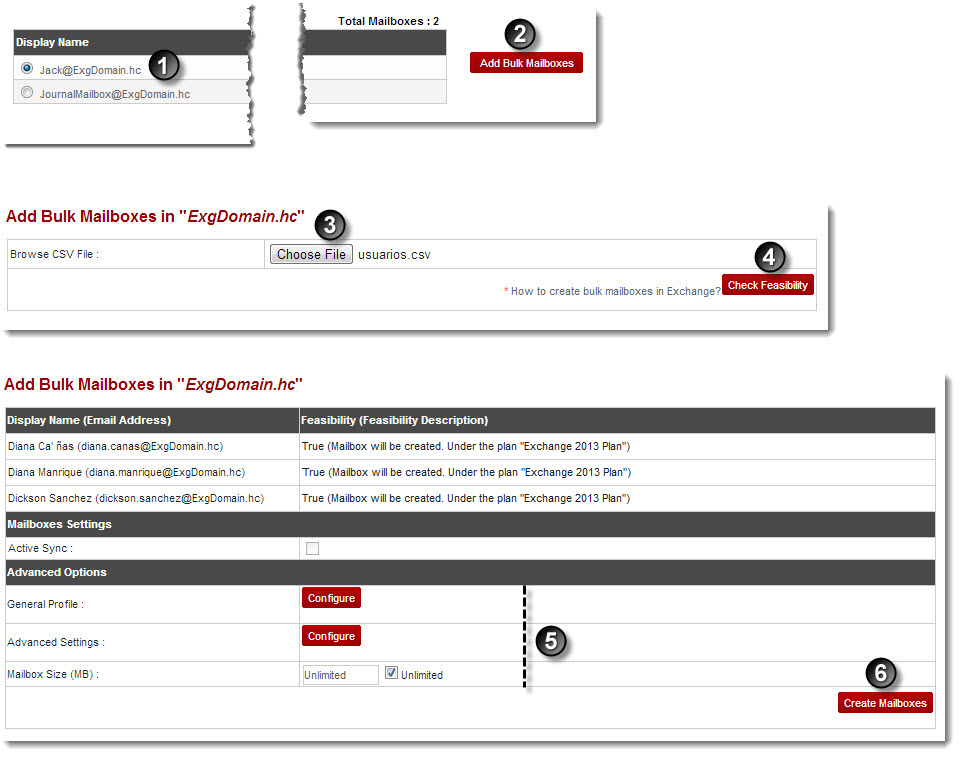
See also