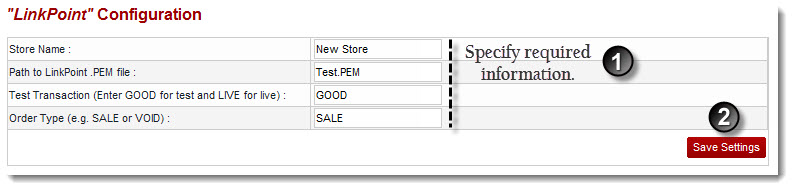Home > Reseller Manual > Billing System > Manage Billing > Configuring Payment Gateways > Configuring LinkPoint
Configuring LinkPoint
 |
LinkPoint is a leading commerce transaction company, serving both the
online and traditional brick-and-mortar business worlds. Through its
comprehensive, end-to-end transaction processing technology, LinkPoint
meets the full range of merchants’ needs, affording them the utmost in
convenience, usability and dependability. |
To configure linkpoint:
- Log on to hc9 panel.
- From the left menu click Billing System then Manage Billing.
A drop-down displays.
- Click Configure Billing.
The Configure Billing page displays.
- Select the Billing Enabled check box.
- Select the Enable Gateway check box.
- Click Next.
The Activate Gateways page displays.
- Under Gateway column, select LinkPoint.
- Under Action column, click Configure Gateway.
The LinkPoint configuration page displays.
- Specify the following information:
- Store Name: Type name of the store.

|
It is usually a number that is given to you when you registered for a LinkPoint account. |
- Path to LinkPoint .PEM File: Type path for the .PEM file.

|
It is path to the filename
that your LinkPoint digital certificate is saved as. Your LinkPoint
digital certificate must be saved as a text file, and should be named
after your store name with the extension ".pem". For example: if your
LinkPoint store name is "123456", your digital certificate name will be
"123456.pem". |
 |
It is recommended that .PEM file should be placed in the HC directory. |
- Test Transaction (Enter GOOD for Test and LIVE for live): If you are making a test transaction type GOOD. Otherwise, type LIVE for real time transactions.
- Order Type (e.g. SALE or VOID): Type order type.

|
SALE: It immediately charges a customer’s credit card. A Sale transaction can be made Recurring. |

|
VOID: It voids the transaction. Void transactions must be run manually in LinkPoint Central Reports. |
- Click Save Settings.
LinkPoint is configured.
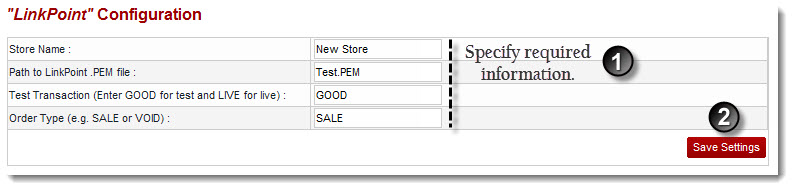
See also