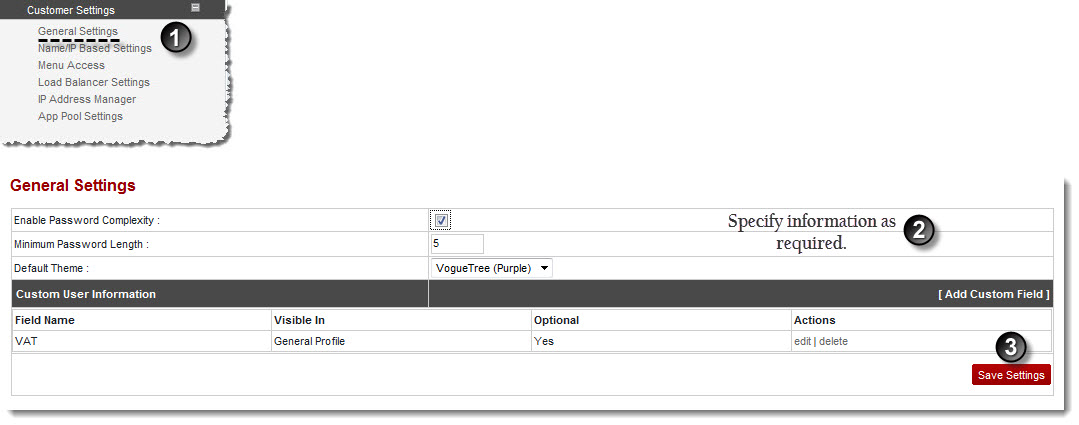A drop-down displays.
The General Settings page displays.
- Enable Password Complexity: Select the check box to allow complex passwords.
- Minimum Password Length: Type minimum length for the password.
- Default Theme: Select the theme from the drop-down list box.

To add a custom field:
- Click [Add Custom Field].
Further fields are displayed. - Specify following information:
- Field Name: Type name of the field.
- Visible In: Select the checkboxes as required.
- General Profile: Select the check box to display this field in the general profile section.
- Billing Profile: Select the check box to display this field in the billing profile section.
- Optional:
- Yes: Select the check box if this field is an optional field.
- Click Add Field.
The Field is added.
- Click [Add Custom Field].
The General Settings are configured.