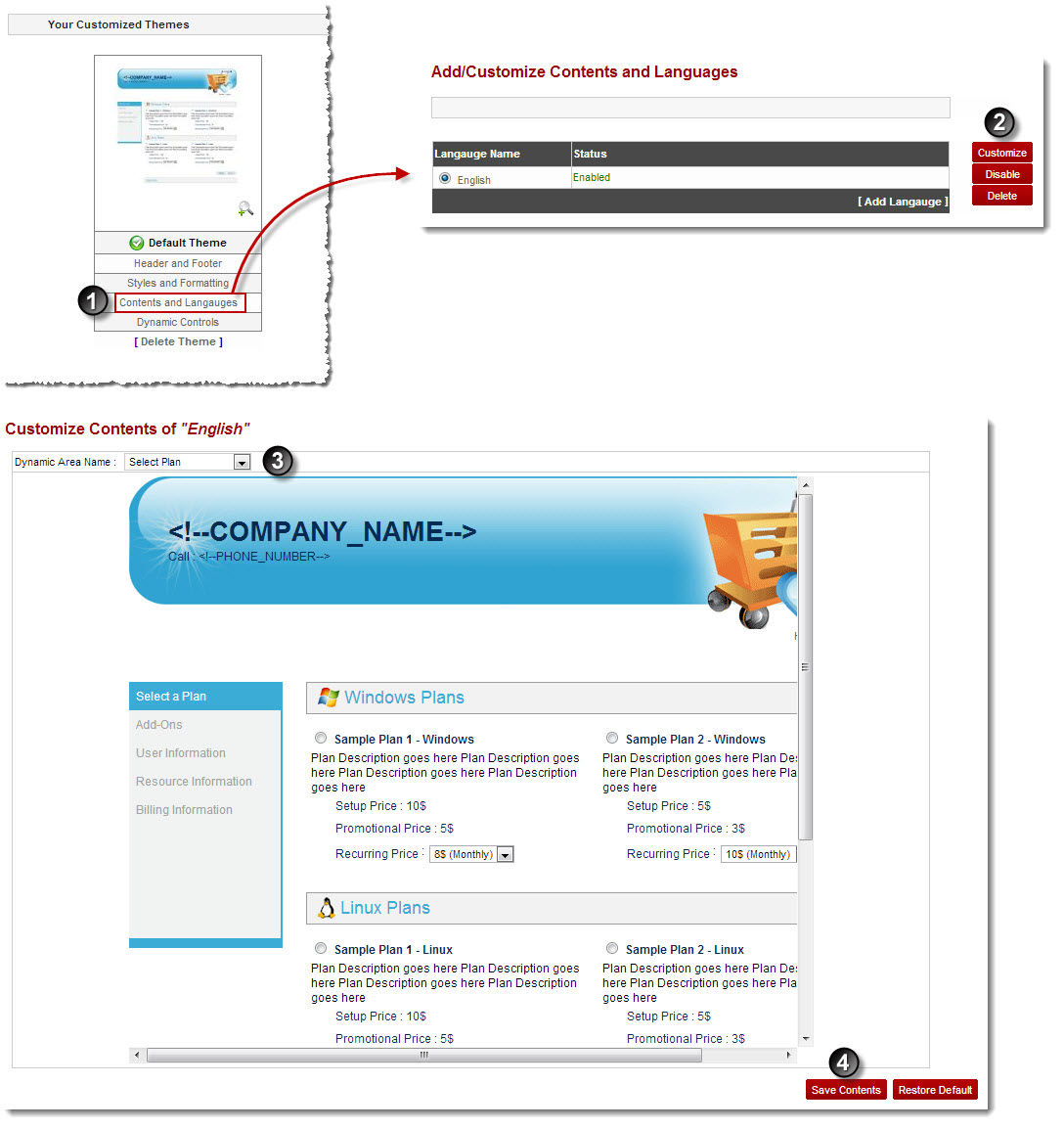Home > Host Manual > Panel Configuration > Auto Signup Configuration > Managing Auto Signup Themes > Customizing Auto Signup Themes > Customizing Contents and Languages
Customizing Contents and Languages
To customize contents and languages:
- Log on to hc9 panel.
- From the left menu click Panel Configuration, and then Auto Signup Configuration.
A drop-down displays.
- Click Auto Signup Themes.
The Auto Signup Themes page displays.
- Under Your Customized Themes section, click Contents and Languages of your default theme.
The Contents and Languages page is displayed.
 |
To add another language:
- Click Add Language.
Some options are displayed.
- Specify following information:
- Language Name: Type name of the language to be added.
- Language Descriptive Name: Type some descriptive name for the language.
- Click Next.
The Add Contents page is displayed.
- Click Dynamic Area Name arrow and select required area to add the content in the selected language.
- Click Save Contents.
The new language is added.
|
 |
To disable any language, select the language under Language Name column and click Disable. |
- Under Language Name column, select language and then click Customize.
The Customize Contents page is displayed.
- Specify the following information:
- Dynamic Area Name: Select required area from the drop-down list box to add the content in the selected language.
| The available options for Dynamic Area Name are: |

|
User Information |

|
Domain Information |

|
Billing Information |

|
Auto Signup Result |

|
Select Plan |
- Click Save Contents.
The contents for the selected language are customized.
 |
To apply default settings to the contents, click Restore Defaults.
|
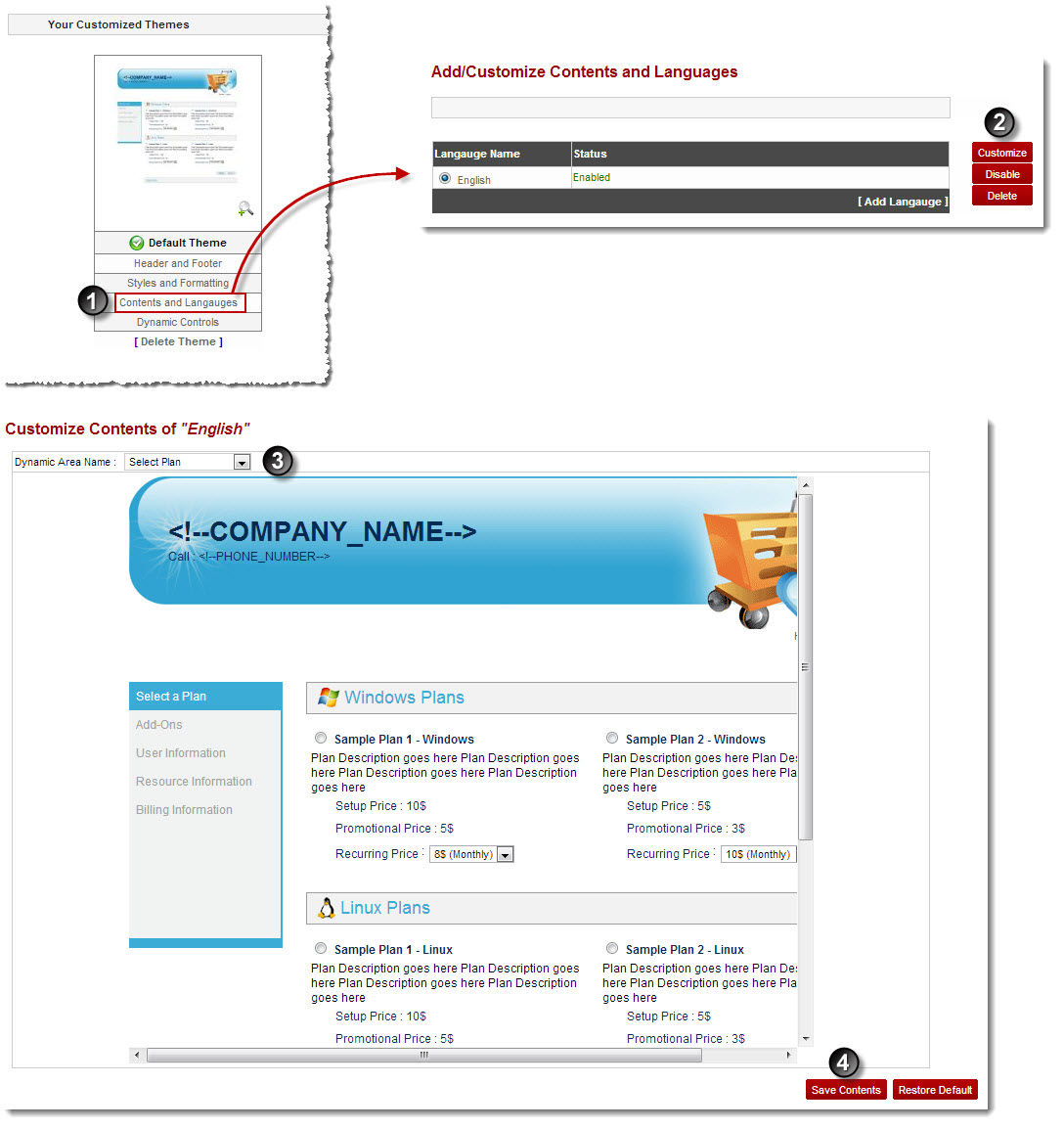
See also