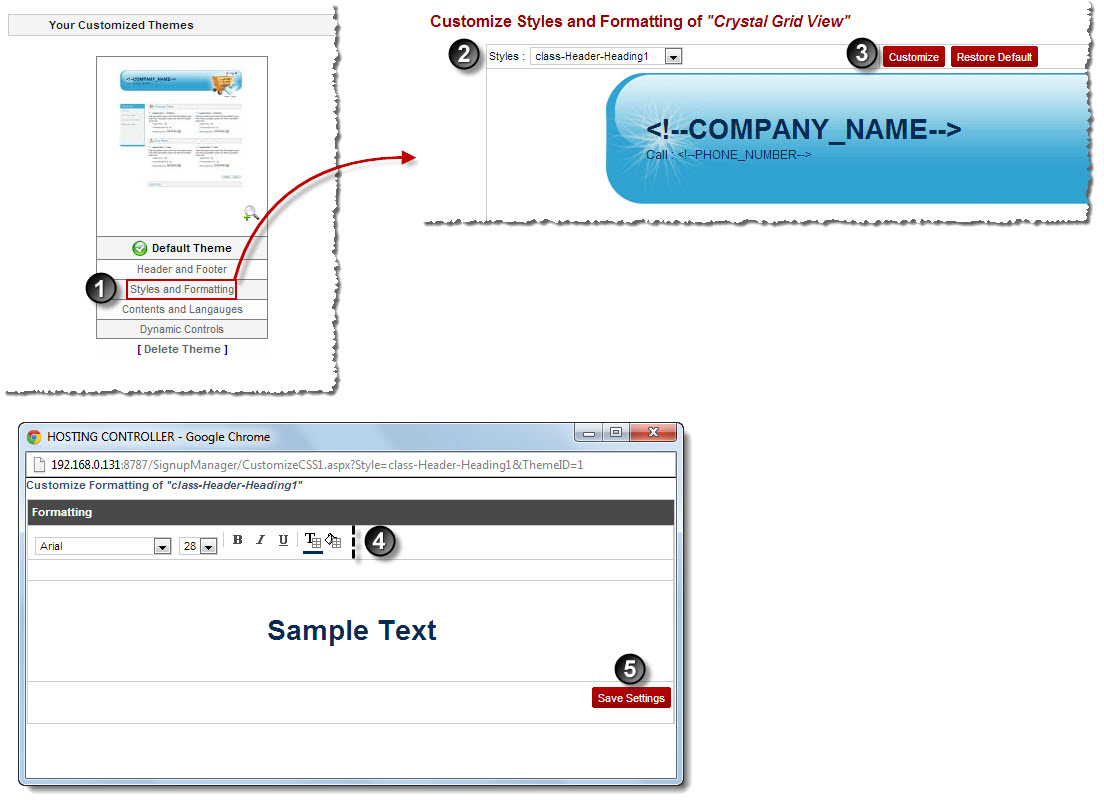Home > Host Manual > Panel Configuration > Auto Signup Configuration > Managing Auto Signup Themes > Customizing Auto Signup Themes > Customizing Styles and Formatting
Customizing Styles and Formatting
To customize styles and formatting:
- Log on to hc9 panel.
- From the left menu click Panel Configuration, and then Auto Signup Configuration.
A drop-down displays.
- Click Auto Signup Themes.
The Auto Signup Themes page displays.
- Under Your Customized Themes section, click Styles and Formatting of your default theme.
The Styles and Formatting page displays.
- Select required style from the drop-down list box and click Customize.
A dialog box displays.
- Format the selected style as required and click Save Settings.
The selected style is formatted.
 |
- To apply default settings to the selected style in the drop-down list box, click Restore Default.
- To apply default settings to the entire style sheet, click Restore Default Style Sheet.
|
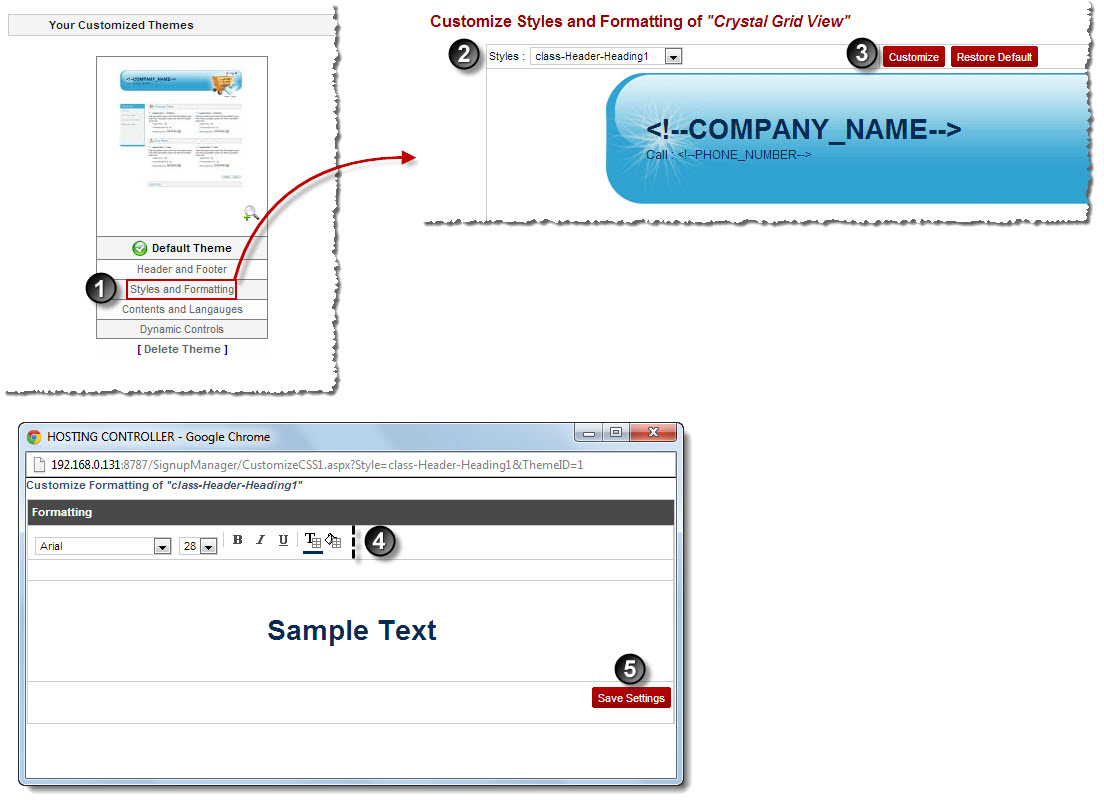
See also