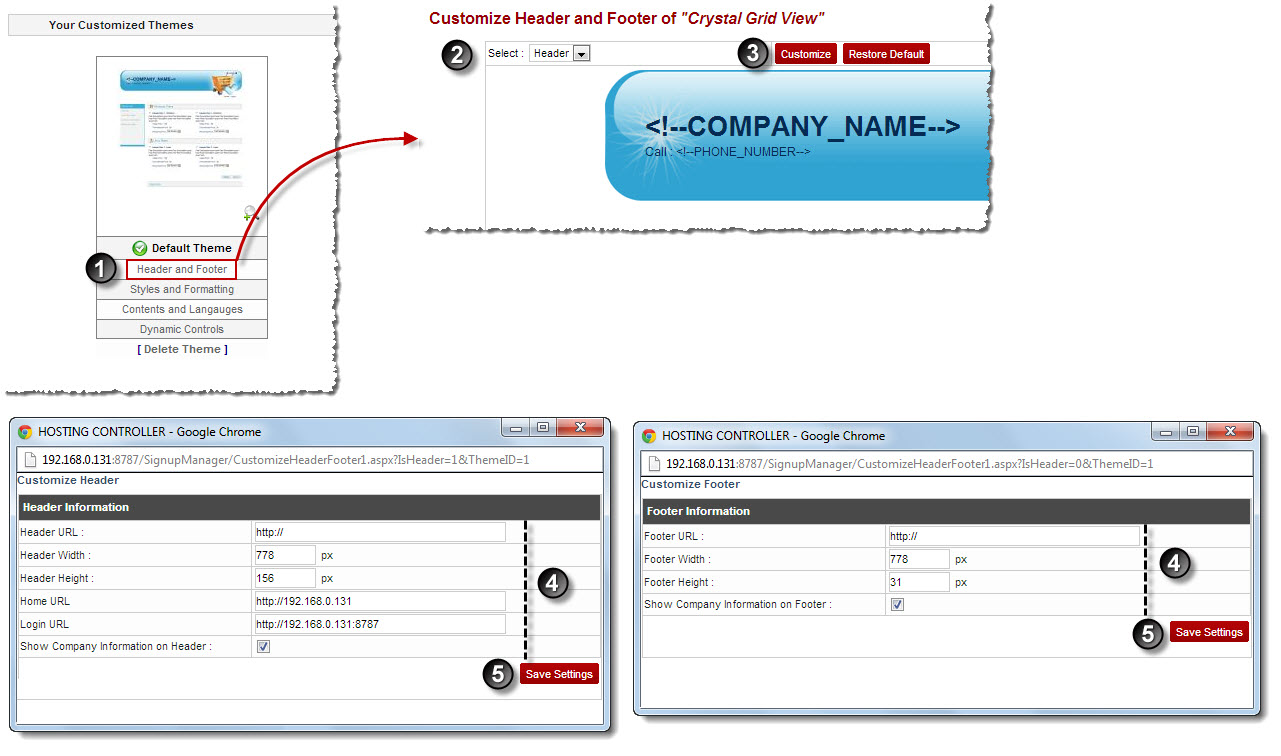Home > Host Manual > Panel Configuration > Auto Signup Configuration > Managing Auto Signup Themes > Customizing Auto Signup Themes > Customizing Header and Footer
Customizing Header and Footer
To customize header and footer:
- Log on to hc9 panel.
- From the left menu click Panel Configuration, and then Auto Signup Configuration.
A drop-down displays.
- Click Auto Signup Themes.
The Auto Signup Themes page displays.
- Under Your Customized Themes section, click Header and Footer of your default theme.
The Header and Footer page displays.
- Select required option from the drop-down list box and click Customize.
A dialog box displays.
- Specify following information (in case of Header)
- Header URL: Type URL for header.
- Header Width: Type width for header.
- Header Height: Type height for header.
- Home URL: Type home page URL for header.
- Login URL: Type login page URL for header.
- Show Company Information on Header: Select to make company information visible on the header.
- Specify following information (in case of Footer)
- Footer URL: Type URL for footer.
- Footer Width: Type width for footer.
- Footer Height: Type height for footer.
- Show Company Information on Footer: Select to make company information visible on the footer.
- Click Save Settings.
The Header and Footer are customized.
 |
- To apply default settings to the selected option in the drop-down list box, click Restore Default.
- To apply default settings to both the header and footer, click Restore Default Header and Footer.
|
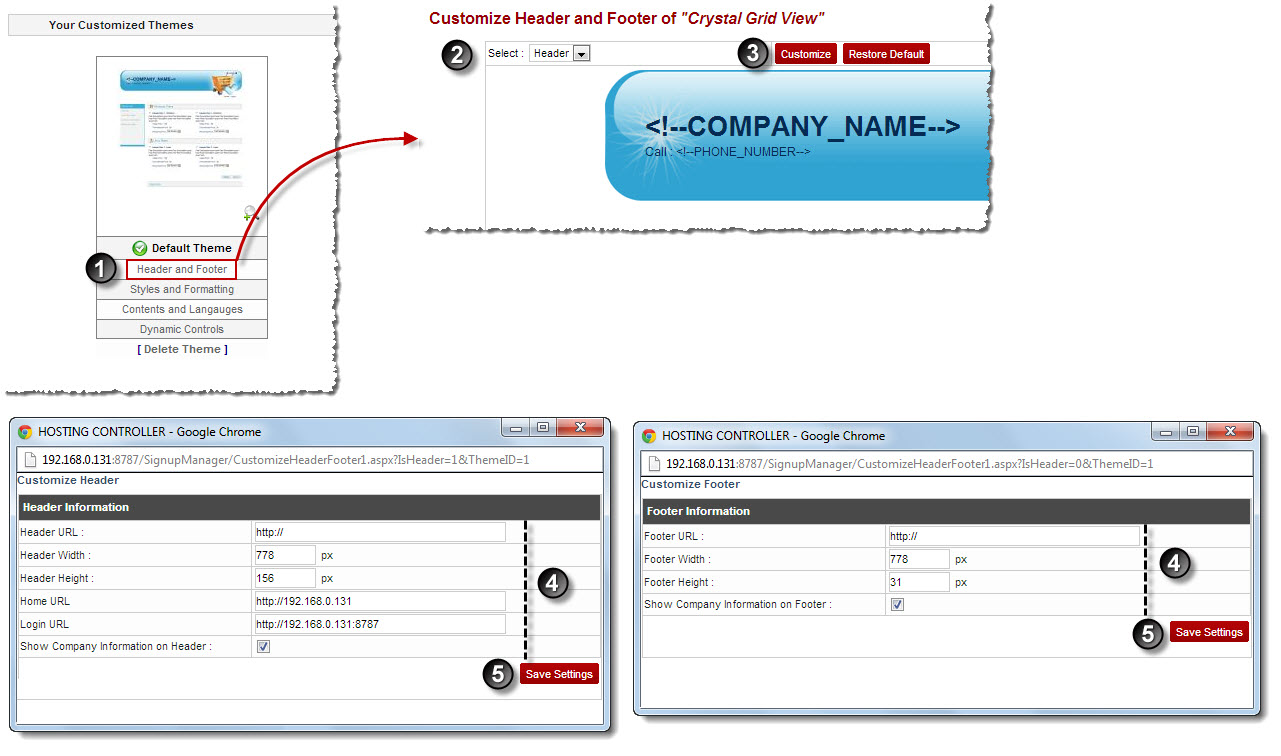
See also