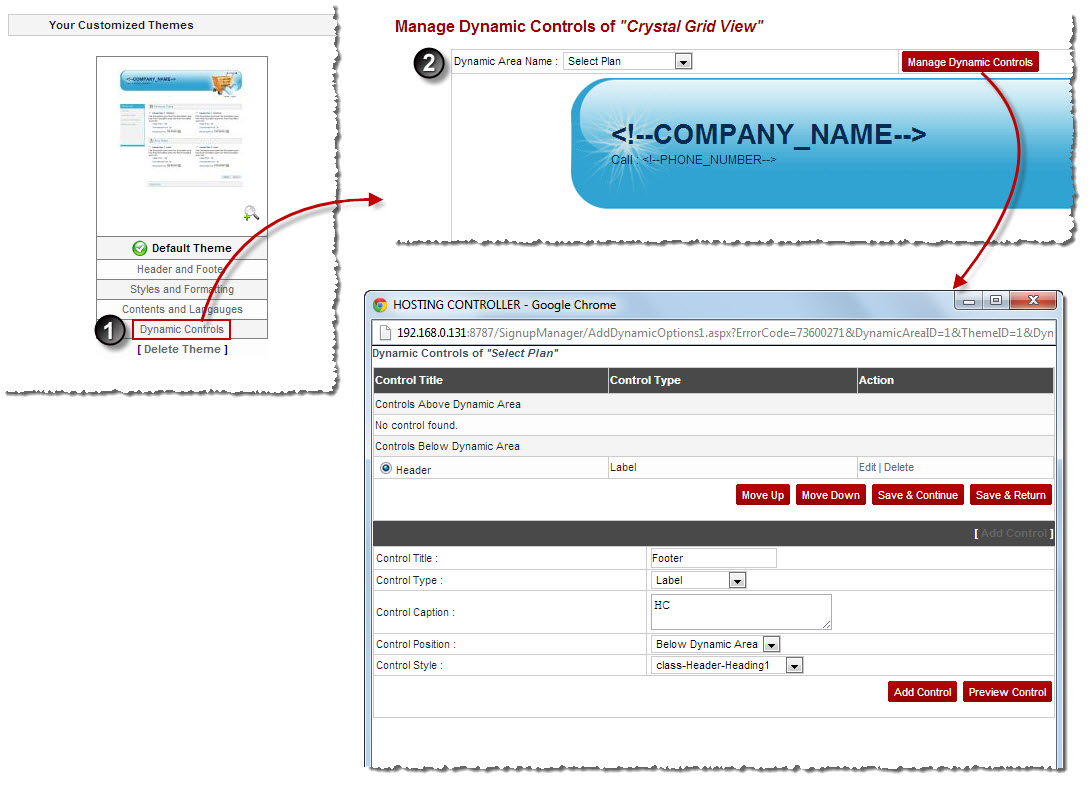Home > Host Manual > Panel Configuration > Auto Signup Configuration > Managing Auto Signup Themes > Customizing Auto Signup Themes > Customizing Dynamic Controls
Customizing Dynamic Controls
To customize dynamic controls:
- Log on to hc9 panel.
- From the left menu click Panel Configuration, and then Auto Signup Configuration.
A drop-down displays.
- Click Auto Signup Themes.
The Auto Signup Themes page displays.
- Under Your Customized Themes section, click Dynamic Controls of your default theme.
The Dynamic Controls page displays.
- Specify the following information:
- Dynamic Area Name: Select required area from the drop-down list box to customize dynamic controls for that area.
| The available options for Dynamic Area Name are: |

|
User Information |

|
Domain Information |

|
Billing Information |

|
Select Plan |
- Click Manage Dynamic Controls.
The Dynamic Controls page for the selected area displays.

|
Control Title: It is the title of the control. |

|
Control Type: It is the type of the control. |

|
Action: These are the allowed operations on the control. |
 |
To add another control:
- Click Add Control.
Few options display.
- Specify the following information:
- Control Title: Type name of the control.
- Control Type: Select type of the control from the drop-down list box.
Available options for Control Type are:
-- Label
-- Hyperlink
-- Check box
-- Drop-Down List
-- Image Link
- Control Caption: Type the text to be placed on/with the control.
- Control Position: Select the position of the control from the drop-down list box.
Available options for Control Position are: -- Below Dynamic Area
-- Above Dynamic Area
- Control Style: Select style for the control from the drop-down list box.
- Click Add Control.
The Control is added.
|
 |
- To move the controls upwards/downwards, select the control and then click Move Up/Move Down respectively.
- To modify controls, select the control and then click Edit under Action column.<
- To remove controls, select the control and then click Delete under Action column.
|
- Click Save & Return.
The Dynamic Controls are customized.
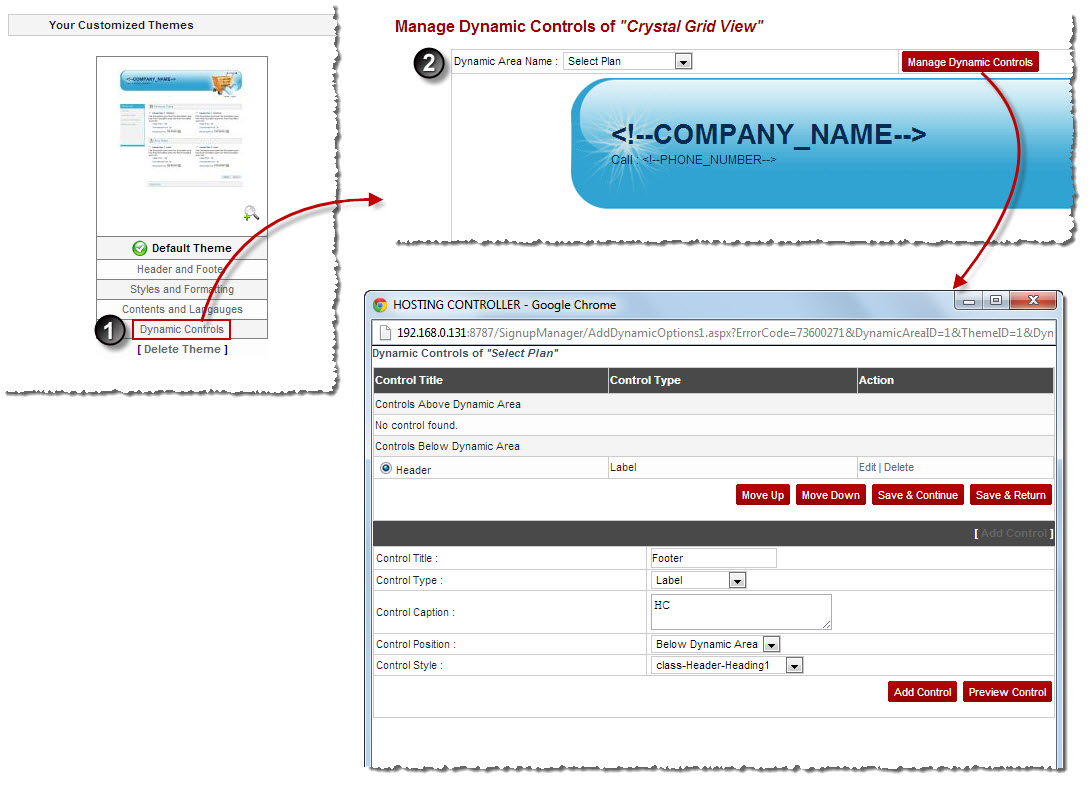
See also