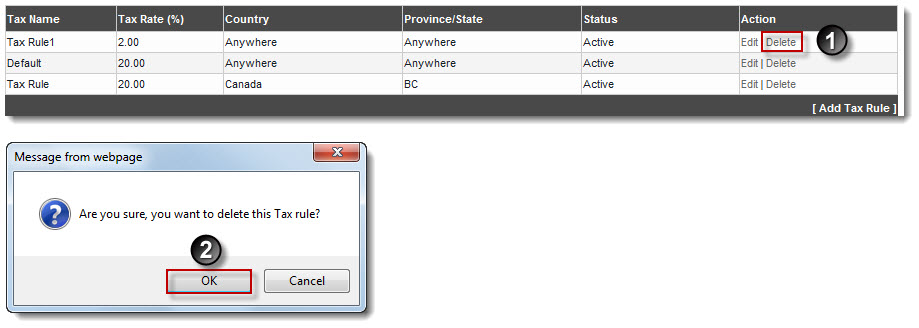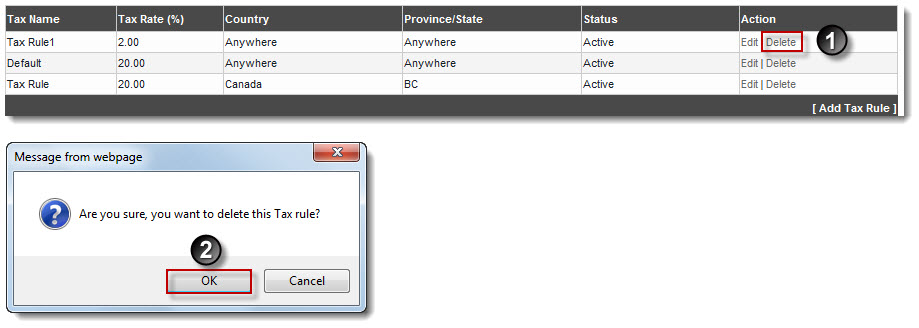Home > Reseller Manual > Billing System > Manage Billing > Deleting a Tax Rule
Deleting a Tax Rule
To delete a tax rule:
- Log on to hc9 panel.
- From the left menu click Billing System, and then Manage Billing.
A drop-down displays.
- Click Tax Rules.
The Tax Rule page displays.
- Under Advance Options, click Tax Rules.
The Tax Rule page displays.
- Under Action column, click Delete against the required tax name.
A dialogue box displays.
- Click OK.
The tax rule is deleted.
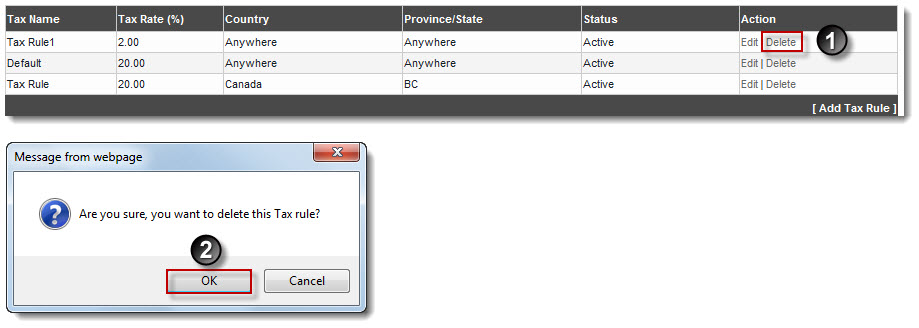
See also