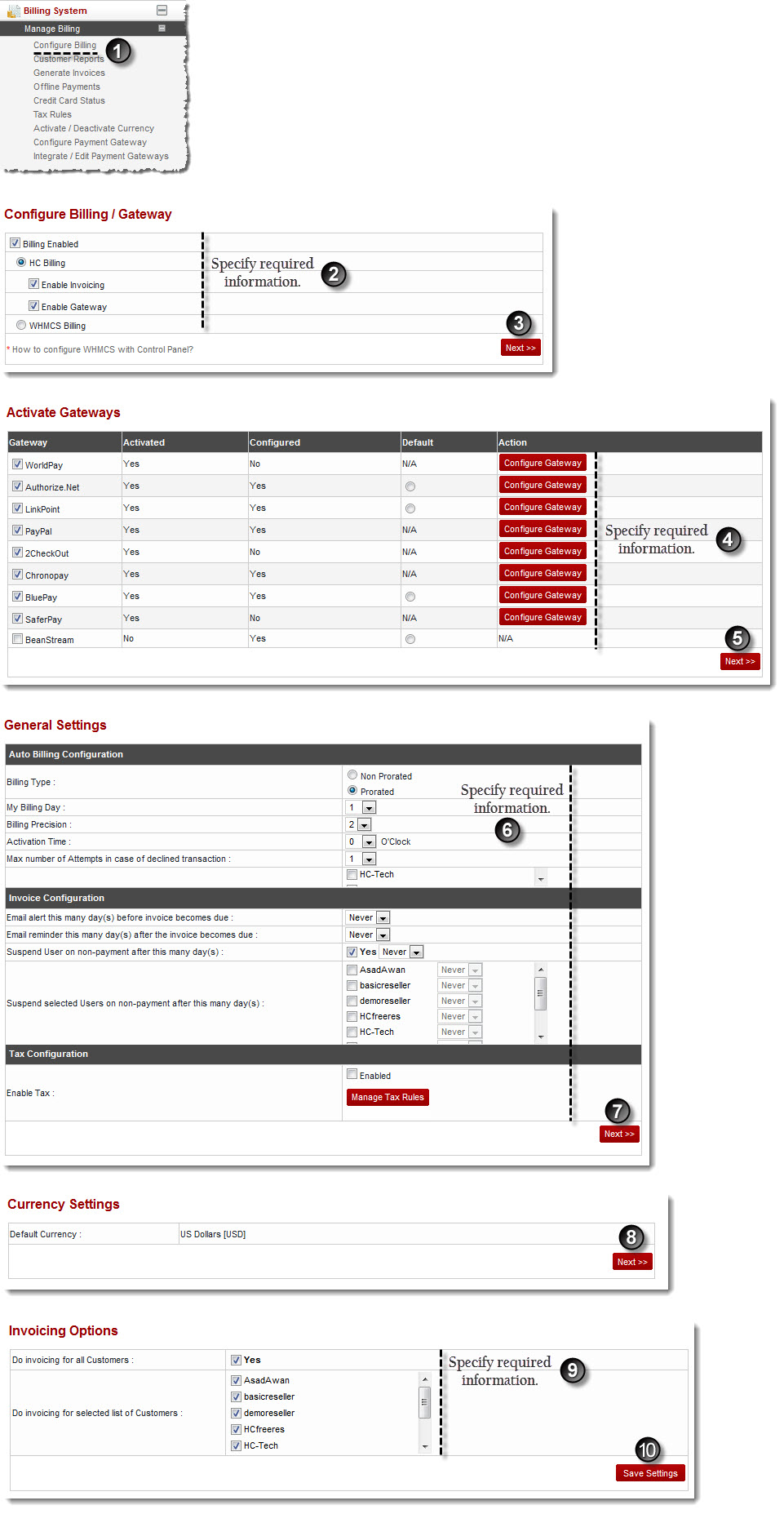A drop-down displays.
The Configure Billing page displays.
The Activate Gateways page displays.
 |
The Gateway column shows name of the gateway. On making payment, customer sees this name on interface. |
 |
The Activated column shows the current status of gateway. It can be Yes if the gateway is activated and No if not activated. |
 |
The Configured column shows if the gateway is configured or not. If the gateway is configured, its value is Yes, otherwise No. |
 |
The Default column shows whether the respective gateway is the default one or not. In case the gateway is activated but not configured then the payment page shows error. |
 |
The Action column allows to configure the respective gateway. A gateway can only be configured if it is enabled. |
The General Settings page displays.
 |
For more information regarding General Settings, refer to Configure Billing. |
The Currency Settings page displays.
The Invoicing Options page displays.
The selected Gateways are enabled.
 |
The gateways must be configured, once they are enabled. |