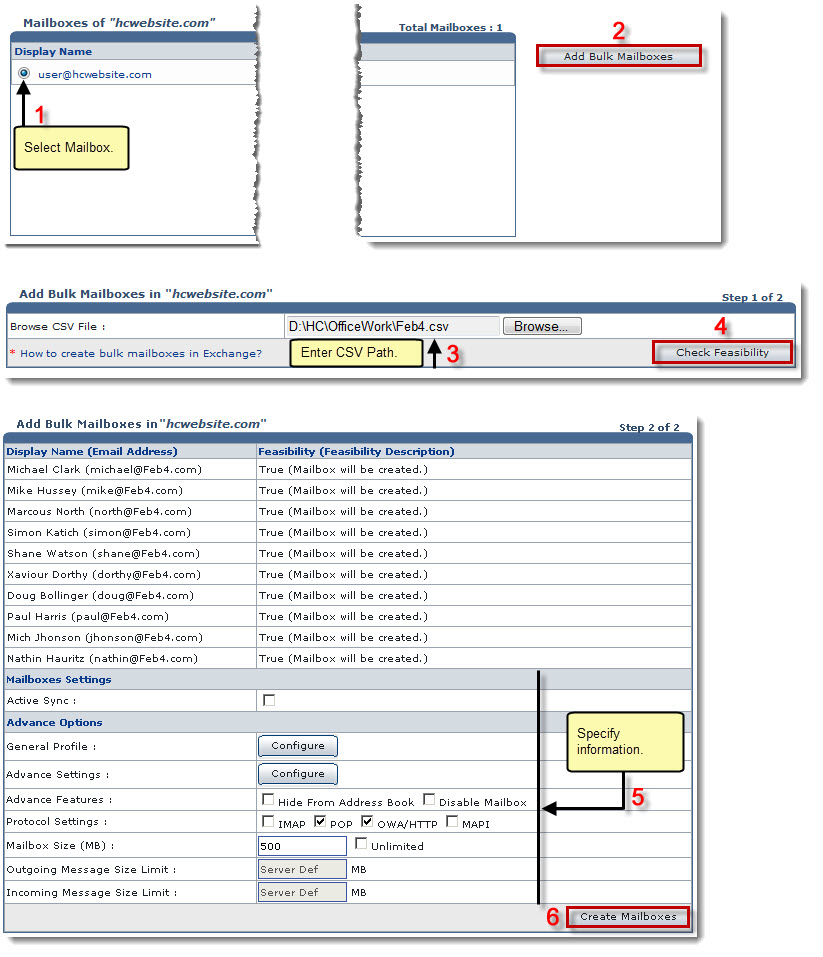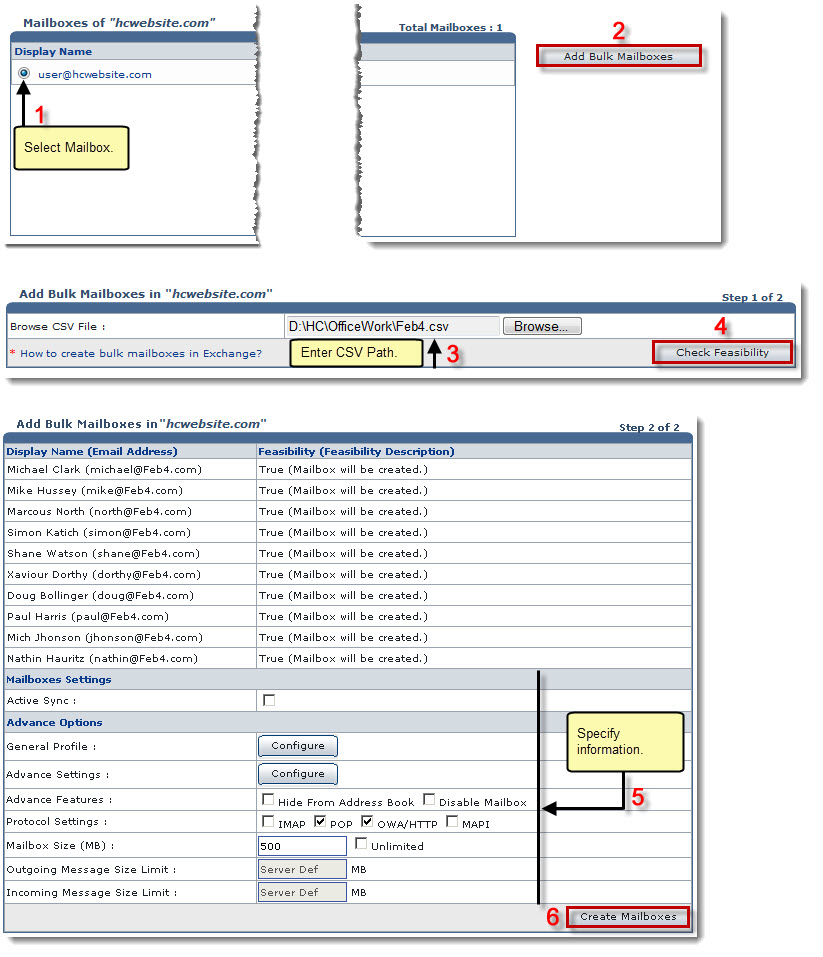Home > Reseller Manual > Toolbox > Tools > System Services > Exchange Manager > Mailboxes > Adding Bulk Mailboxes
Adding Bulk Mailboxes
To add bulk mailboxes:
- Log on to HC panel.
- From the left menu click Toolbox, and then Tools.
The Tools Options page is displayed.
- Under System Services section, click Exchange Manager.
The Exchange Enabled Organizations page is displayed.
- Under the Organization Name column, click name of the organization, and then Mailboxes.
The Mailboxes page is displayed.
- Under Display Name column, click the mailbox name, and then Add Bulk Mailboxes.
The Add Bulk Mailboxes page is displayed.
- Specify following information:
- Browse CSV File: Enter complete CSV File path.
- Click Check Feasibility.
The Add Bulk Mailboxes page is displayed.
- Specify required information, and then click Create Mailboxes.
The Bulk Mailboxes are created.
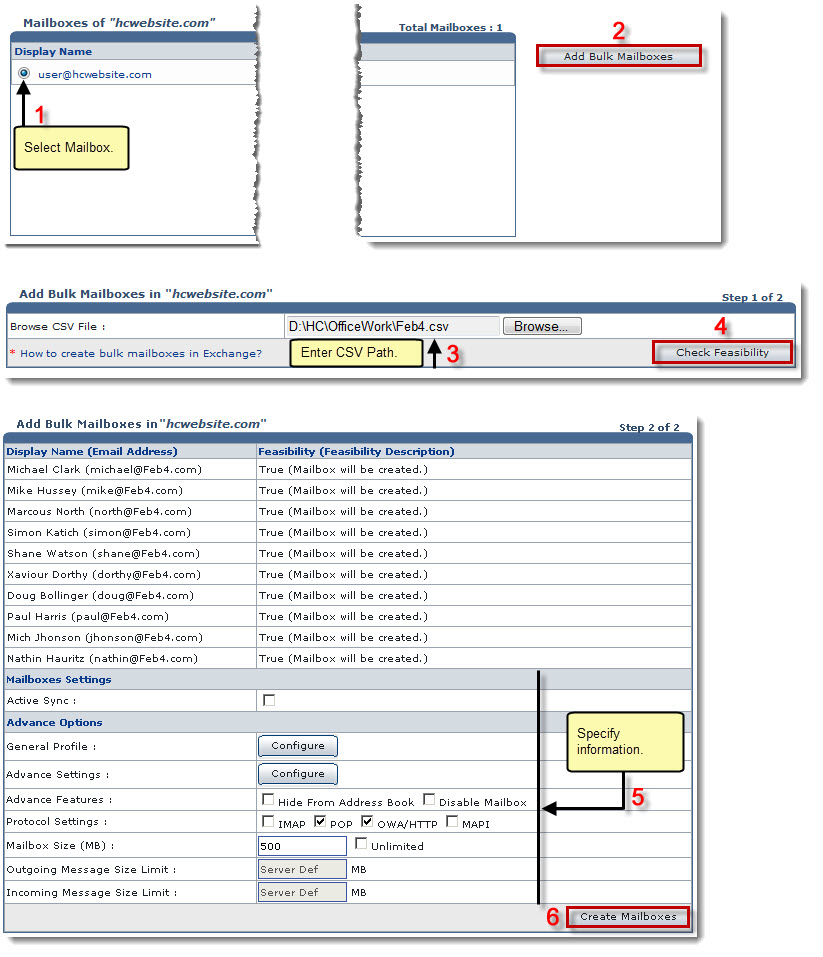
See also