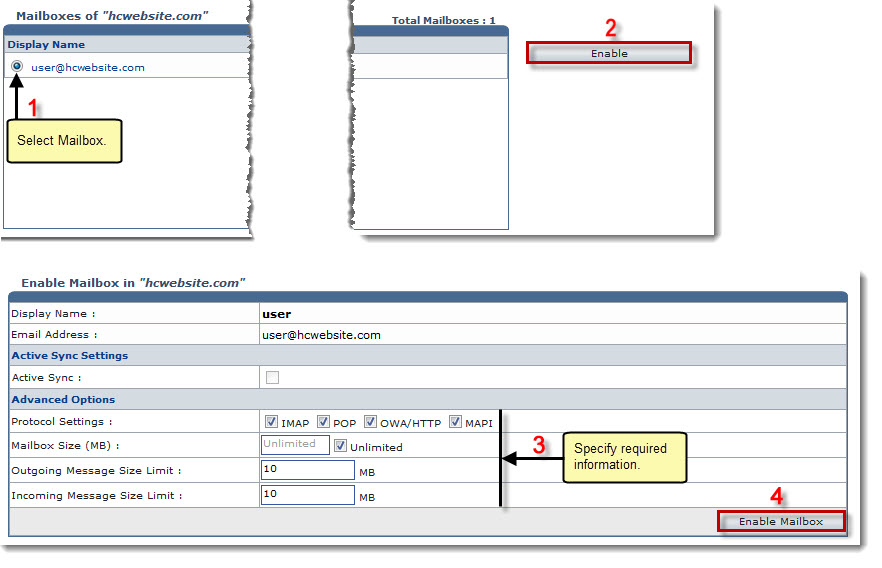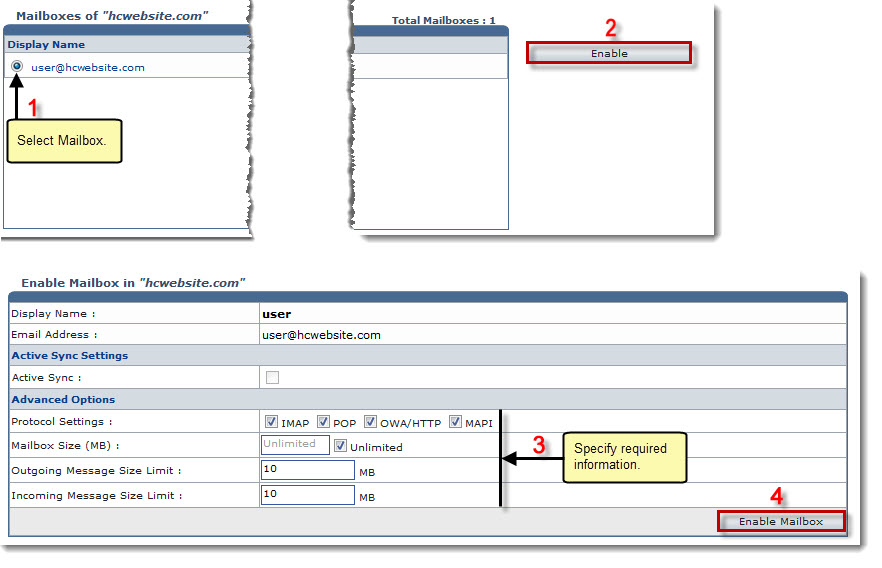Home > Reseller Manual > Toolbox > Tools > System Services > Exchange Manager > Mailboxes > Enabling a Mailbox
Enabling a Mailbox
To enable a mailbox:
- Log on to HC panel.
- From the left menu click Toolbox, and then Tools.
The Tools Options page is displayed.
- Under System Services section, click Exchange Manager.
The Exchange Enabled Organizations page is displayed.
- Under the Organization Name column, click name of the organization, and then Mailboxes.
The Mailboxes page is displayed.
- Under Display Name column, click name of the mailbox, and then Enable.
The Enable Mailbox page is displayed.
- Specify Advanced Options as requried.
- Click Enable Mailbox.
The Mailbox is listed in the queue to be enabled.
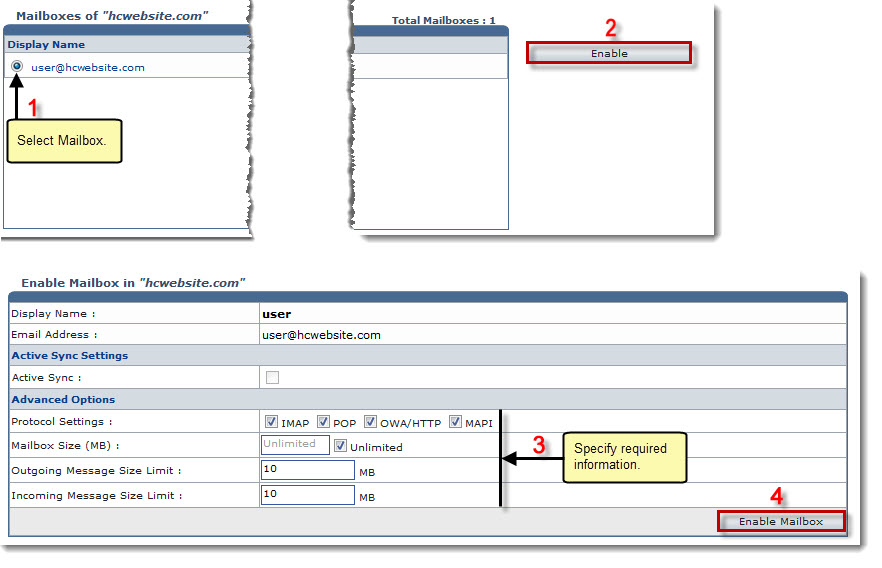
See also