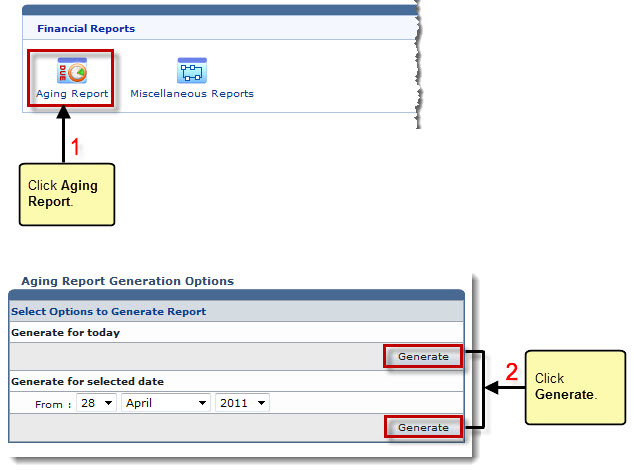Home > Reseller Manual > Hosting Manager > Reports > Viewing Aging Report
Viewing Aging Report
To view aging report:
- Log on to HC panel.
- From the left menu click Hosting Manager, and then Reports.
The Reports page is displayed.
- Under Financial Reports section, click Aging Report.
The Aging Report page is displayed.
- Under Generate for today section, click Generate.
The Aging Report for the current day is generated.
- Under Generate for selected date section, specify date in the From field and click Generate.
The Aging Report for the selected date is generated.
 |
The Date format is Day/Month/Year. |
|
The generated Aging Report provides following information: |
 |
Customer Name: It is name of the selected reseller. |
 |
Less than 30 Days [USD]: It is the time taken by the reseller to pay the dues. |
 |
30 - 60 Days [USD]: It is the time taken by the reseller to pay the dues. |
 |
60 - 90 Days [USD]: It is the time taken by the reseller to pay the dues. |
 |
90 - 120 Days [USD]: It is the time taken by the reseller to pay the dues. |
 |
120 + Days [USD]: It is the time taken by the reseller to pay the dues. |
 |
To generate the report again,click Regenerate. |
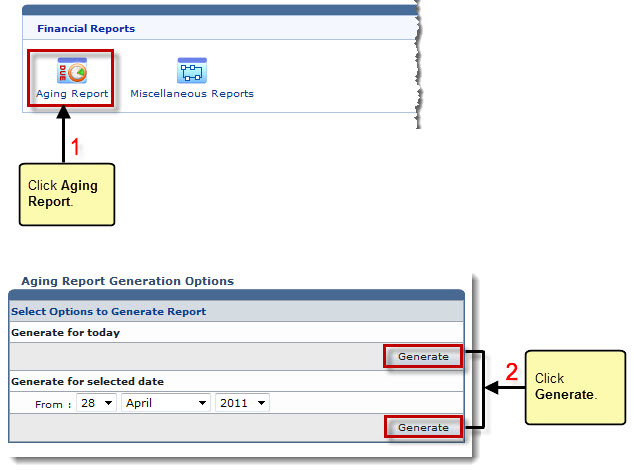
See also