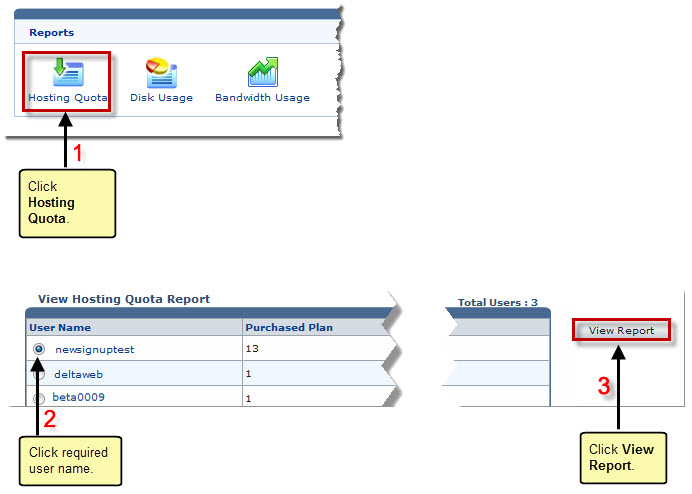Home > Reseller Manual > Hosting Manager > Reports > Viewing Hosting Quota Report
Viewing Hosting Quota Report
To view hosting quota report:
- Log on to HC panel.
- From the left menu click Hosting Manager, and then Reports.
The Reports page is displayed.
- Under Reports section, click Hosting Quota.
The Hosting Quota page is displayed.
- Under User Name column, click any of the user's name and then click View Report.
The Hosting Quota Report of the selected user is displayed.
|
The Hosting Quota Report provides following information. |
 |
Resource Name: It is name of the resource. |
 |
Allocated: It is the quantity of resources in plans sold to reseller. |
 |
Sold: It is the quantity of resources that reseller has sold to webadmin. |
 |
Consumed: It is the total quantity of the resources consumed so far. |
 |
Left to Consume: It is the remaining quantity of resources. |
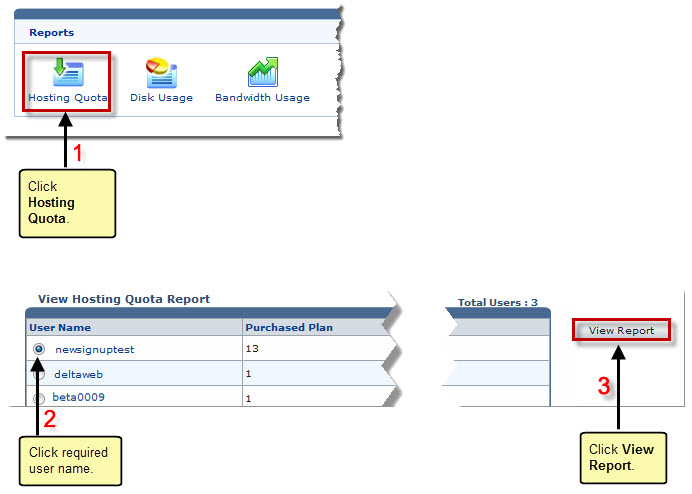
See also