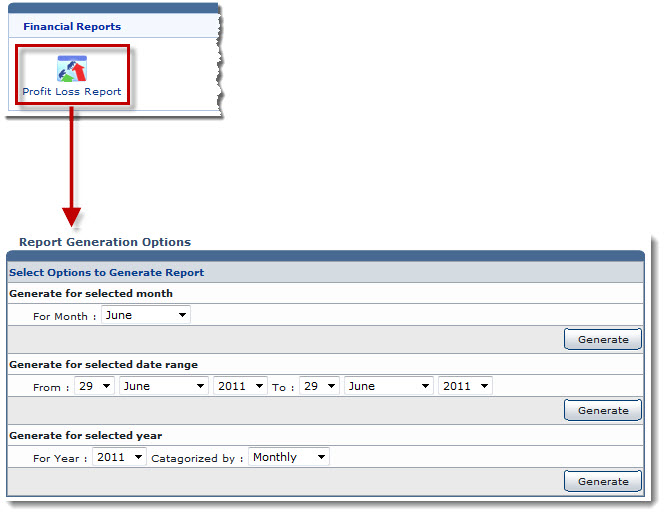Home > Reseller Manual > Hosting Manager > Reports > Viewing Profit and Loss Report
Viewing Profit and Loss Report
To view profit and loss report:
- Log on to HC panel.
- From the left menu click Hosting Manager, and then Reports.
The Reports page is displayed.
- Under Financial Reports section, click Profit Loss Report.
The Report Options page is displayed.
- Under Generate for selected month section, specify date in the For Month field and click Generate.
The Profit and Loss Report for the specified month is generated.
- Under Generate for selected date range section, specify date in the From/To fields, and then click Generate.
The Profit and Loss Report for the specified time period is generated.
- Under Generate for selected year section, specify date in the For Year/Categorized By fields, and then click Generate.
The Profit and Loss Report for the specified year is generated.
 |
Click From and To fields arrows to specify required date. Date format is Day/Month/Year. |
| |
Available options for Categorized By field are: |
 |
Monthly |
 |
Quarterly |
 |
Biannually |
 |
Yearly |
 |
To generate the report again,click Regenerate. |
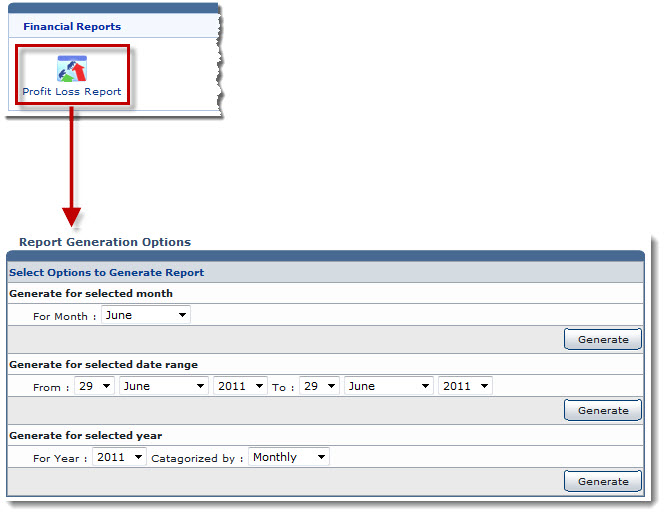
See also