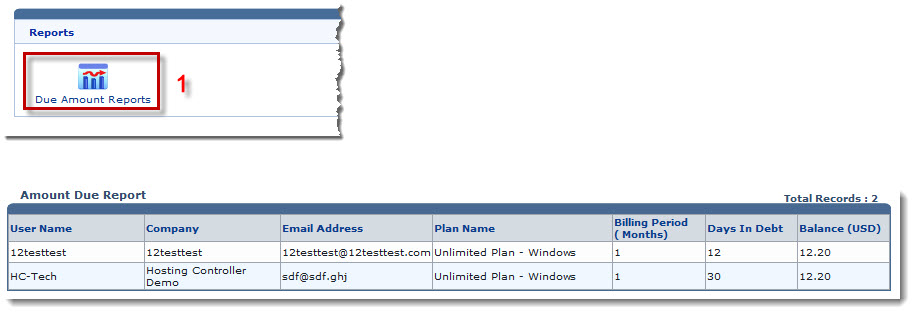Home > Reseller Manual > Hosting Manager > Reports > Viewing Due Amount Reports
Viewing Due Amount Reports
To view due amount reports:
- Log on to HC panel.
- From the left menu click Hosting Manager, and then Reports.
The Reports page is displayed.
- Under Financial Reports section, click Due Amount Reports.
The Amount Due Report page is displayed.
|
Amount Due Report table provides following information: |
 |
User Name: Shows name of the user. |
 |
Company: Shows name of the company. |
 |
Email Address: Shows email address of the user. |
 |
Plan Name: Shows name of the plan purchased by the user. |
 |
Billing Period (Months): Shows month of billing. |
 |
Days in Debt: Shows days left to pay the due amount. |
 |
Balance: Shows current balance of the user. |
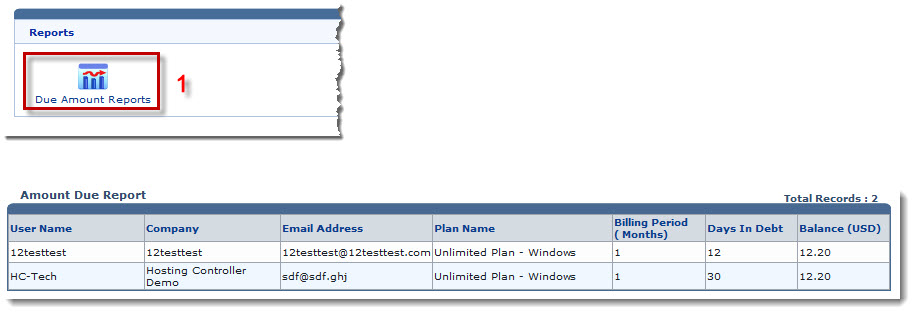
See also