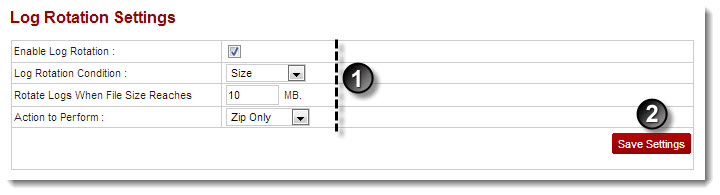A drop-down displays.
The Configure Log Rotation page displays.
- Enable Log Rotation: Select the check box to enable the Log Rotation.
- Log Rotation Condition: Select the condition for log rotation.
Available options for Log Rotation Condition are: 
Size 
Days 
Files Count - Rotate Logs When File Size Reaches: Type the maximum file size.
- Action to Perform: Select action to be performed when the file size reaches the maximum size.
Available options for Action to Perform are: 
Zip Only 
Zip and Mail 
Delete
The Log Rotation Settings are configured.