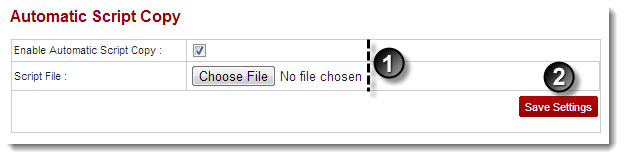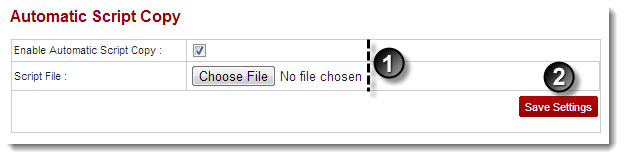Home > Reseller Manual > Panel Configuration > Configure Services > Enabling Auto Script
Enabling Auto Script
To enable auto script:
- Log on to hc9 panel.
- From the left menu click Panel Configuration, and then Configure Services.
A drop-down displays.
- Click Auto Script Copy.
The Auto Script Copy page displays.
- Select the check box Enable Automatic Script Copy.
- Enter path of the Script File.
- Click Save Settings.
The Auto Script Copy is enabled.
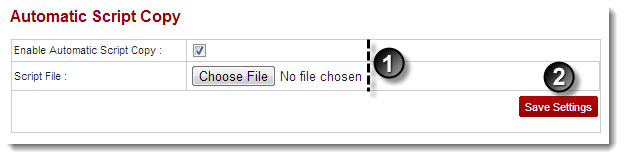
See also