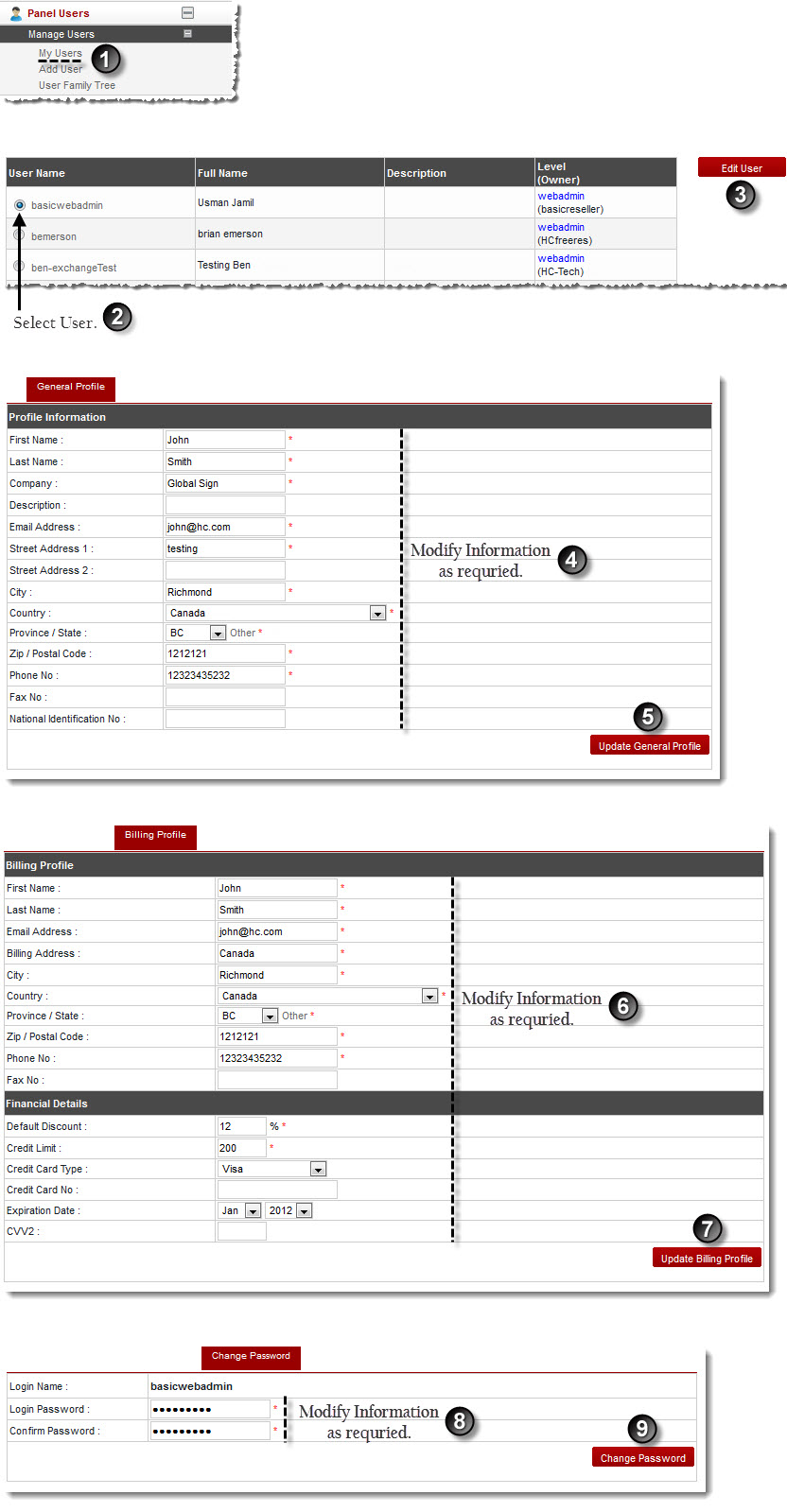Home > Host Manual > Panel Users > Manage Users > Editing a User
Editing a User
To edit a user:
- Log on to hc9 panel.
- From the left menu click Panel Users, and then Manage Users.
A drop-down displays.
- Click My Users.
The My Users page displays.
- Under User Name column, select user and then click Edit.
The Personal Profile page displays.
 |
Following types of information can be modified:
- User's Personal Profile: It contains all the personal information of the user such as Name, Contact Information etc.
- User's Billing Profile: It contains the billing information of the user.
- User's Password: It contains users' login information such as User Name and Password.
|
- Modify profile information as required and click Update General Profile.
The profile is updated as specified.
- To edit billing information of the user, click Billing Profile.
The billing profile page displays.
- Modify the information as required and click Update Billing Profile.
The billing profile is updated.
- To edit password of the user, click Change Password.
The Change Password page displays.
- Modify user's password as required and click Change Password.
The password is modified.
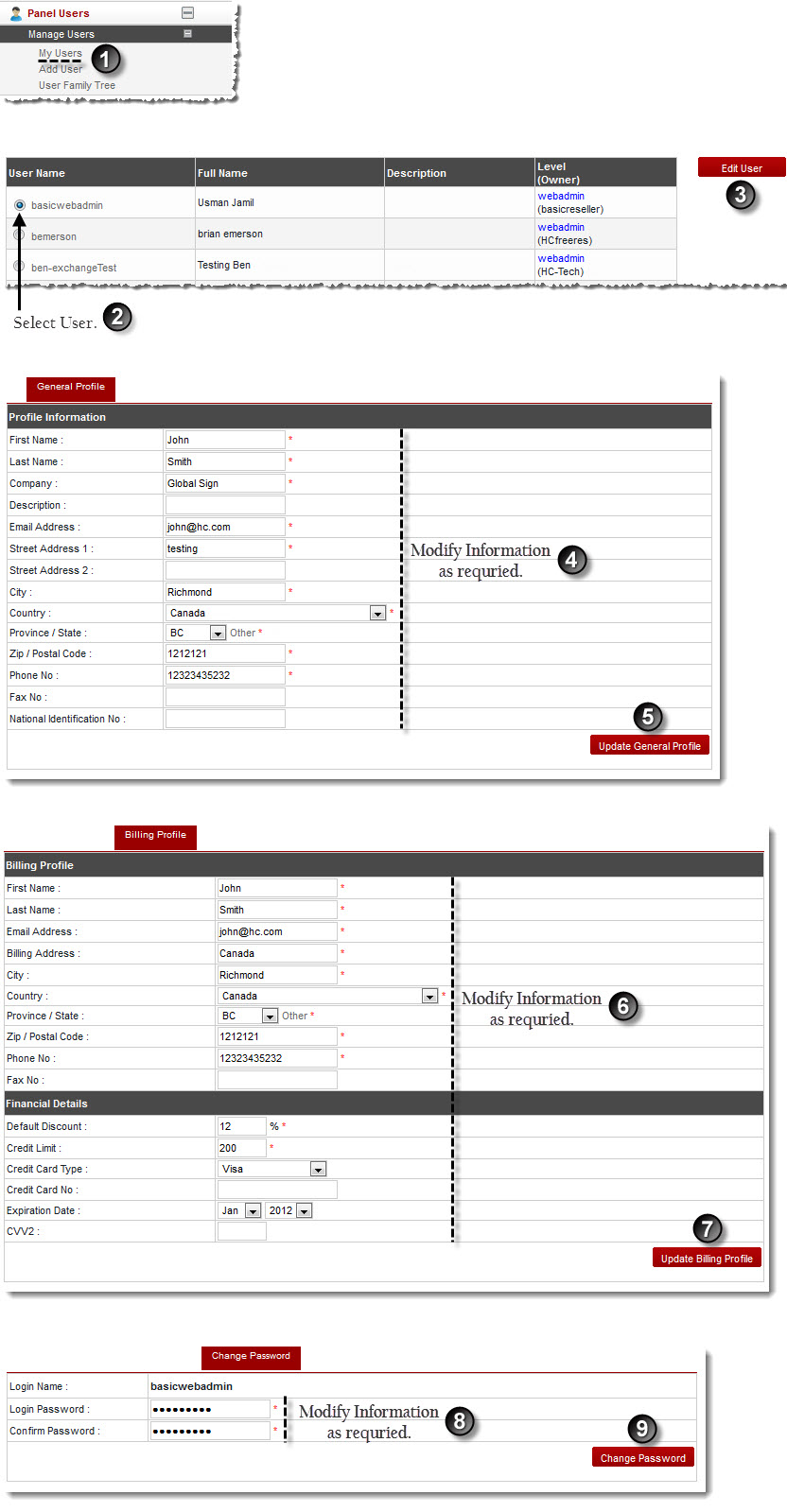
See also