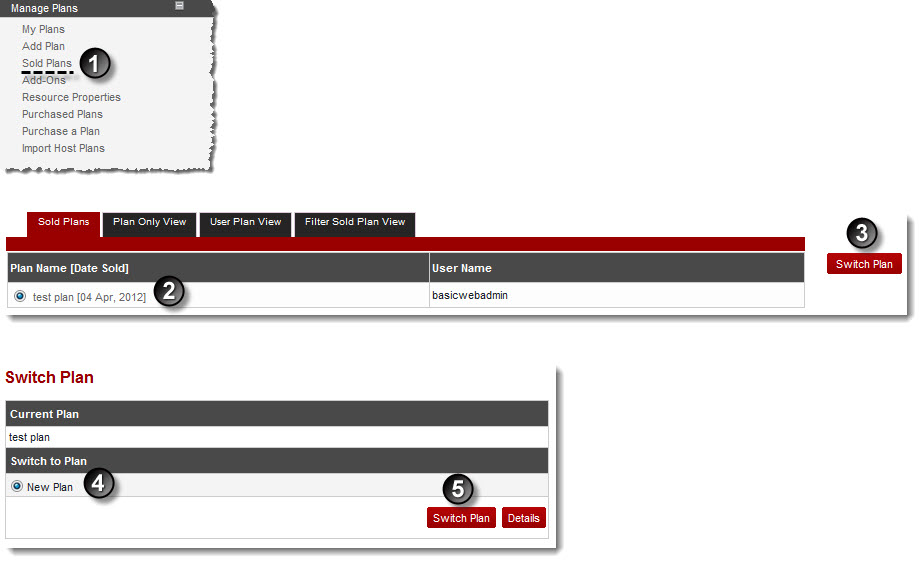A drop-down displays.
The Sold Plans page displays.
The Switch Plan page displays.
 |
Users may require to switch a plan when they want to upgrade from a plan with limited resource to a plan with more resources/resources that meets their requirements. |
 |
To view detailed information of any plan, select the plan and then click Details. |