The Billing System Options page is displayed.
The Tax Rule page is displayed.
Few options are displayed.
The tax information is modified.
| To delete any Tax Rule, click Delete under Action column. |
Editing a Tax Rule
To edit a tax rule:
| To delete any Tax Rule, click Delete under Action column. |
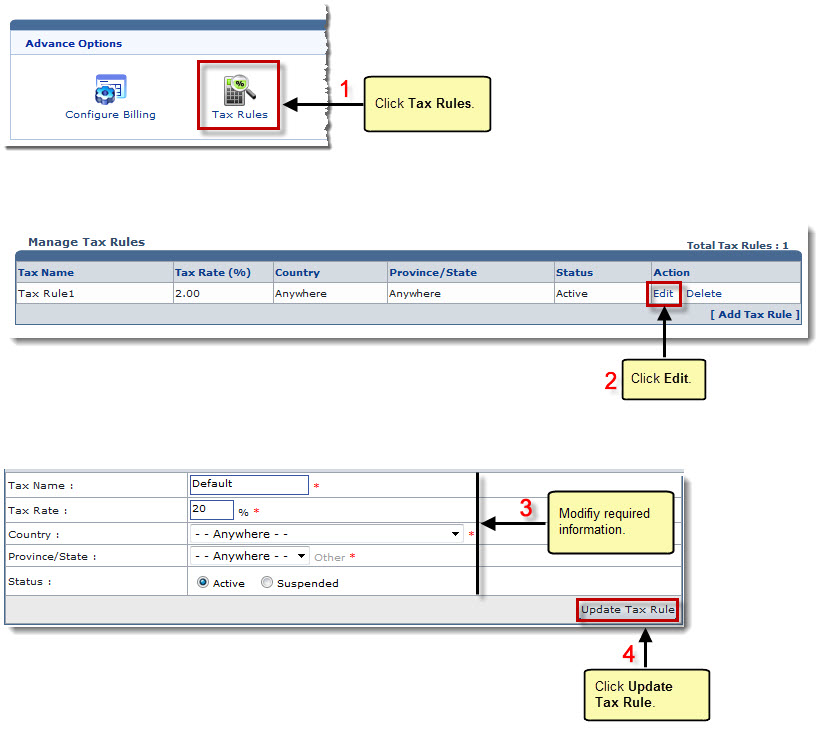
See also