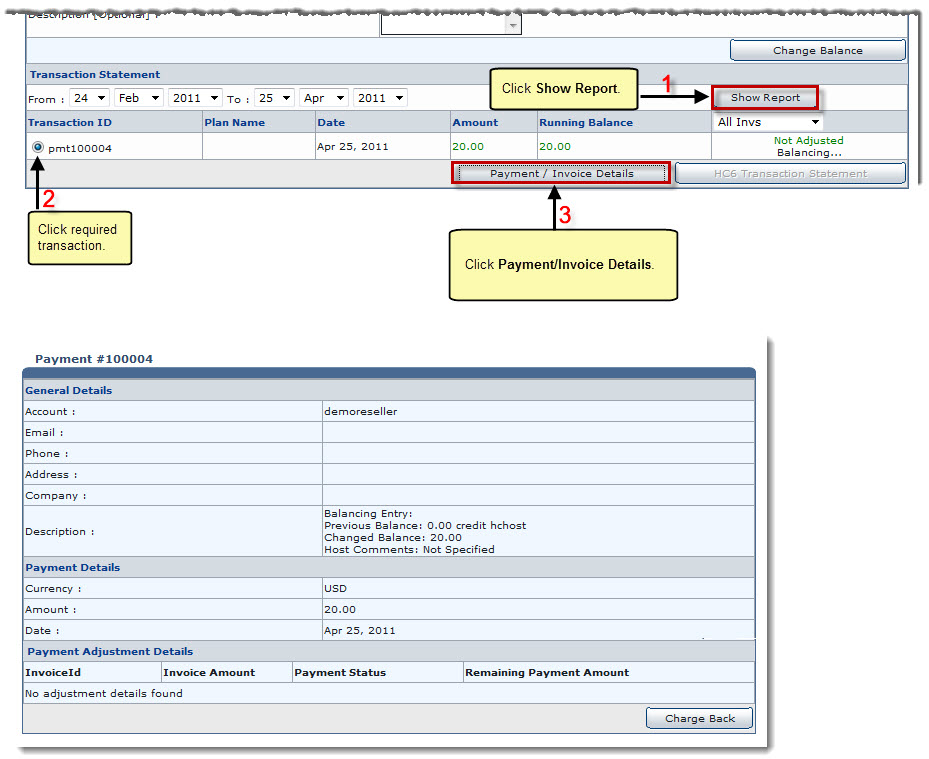Home > Host Manual > Hosting Manager > Billing System > Viewing Payment Details
Viewing Payment Details
To view payment details:
- Log on to HC panel.
- From the left menu click Hosting Manager, and then Billing System.
The Billing System Options page is displayed.
- Click Customer Reports.
The Customer Reports page is displayed.
- Under Customer Name column, click the name of the customer.
- Click Transaction Statement.
The Transaction Statement page is displayed.
- Under Transaction Statement section, specify required information.
- Click Show Report.
The filtered list is displayed.
- Under Transaction ID column, click required transaction, and then Payment/Invoice Details.
The Payment / Invoice Details page is displayed.
 |
To revert the payment, click Charge Back. The selected payment is charged back. |
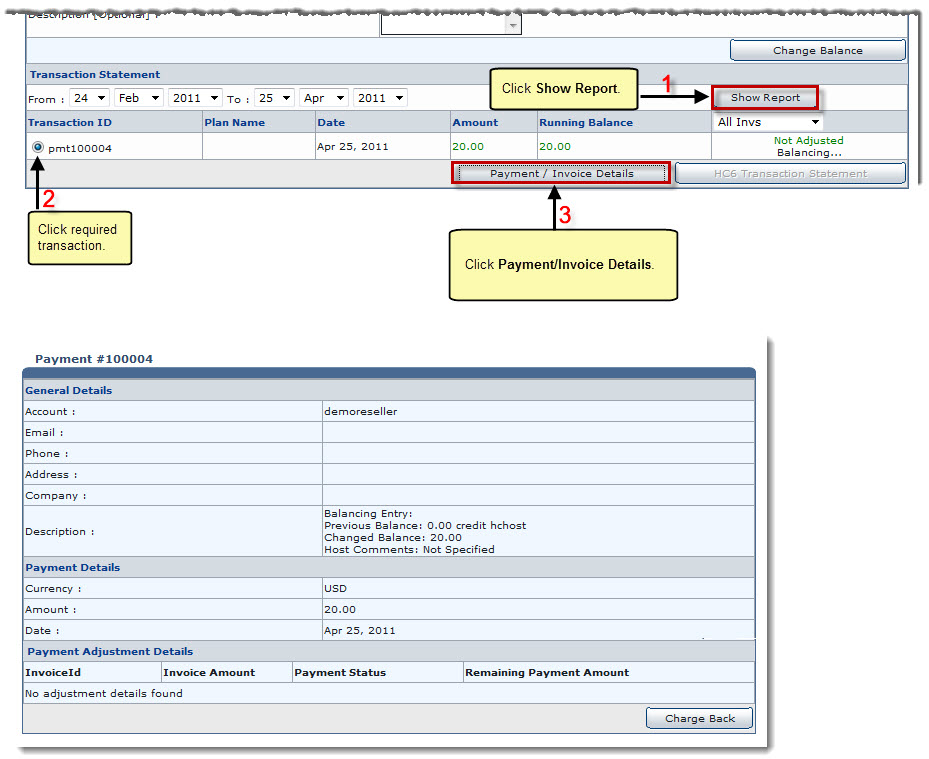
See also