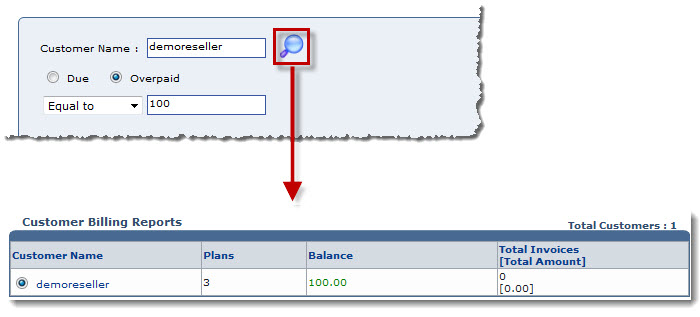Home > Host Manual > Hosting Manager > Billing System > Searching a Customer
Searching a Customer
 |
There are two options to search a customer in Customer Reports section i.e. Advance Search and Basic Search. The later one is the same as described above.
|
To perform basic search:
- Log on to HC panel.
- From the left menu click Hosting Manager, and then Billing System.
The Billing System Options page is displayed.
- Click Customer Reports.
- In search area, type the Customer Name and click
 .
.
The filtered list is displayed.
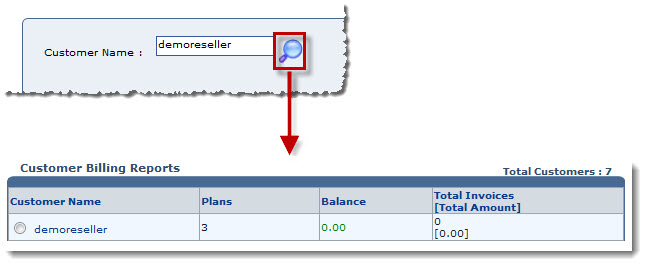
To perform Advance Search:
- Log on to HC panel.
- From the left menu click Hosting Manager, and then Billing System.
The Billing System Options page is displayed.
- Click Customer Reports.
The Customer Reports page is displayed.
- Click Advance Search.
The Advance Search options are displayed.
- In search area, type Customer Name.
- Specify the following information:
- Due: Click this option if you want to search a payment that is due.
- Overpaid: Click this option if you want to search a payment that is over paid.
- Select required option from the drop-down list box:
- Equal to: It searches for the payment amount specified in the next field.
- Less than: It searches for the payment amount less than the specified amount in the next field.
- Greater than: It searches for the payment amount greater than the specified amount in the next field.
- Type payment amount in the text field and click
 .
.
The filtered list is displayed.
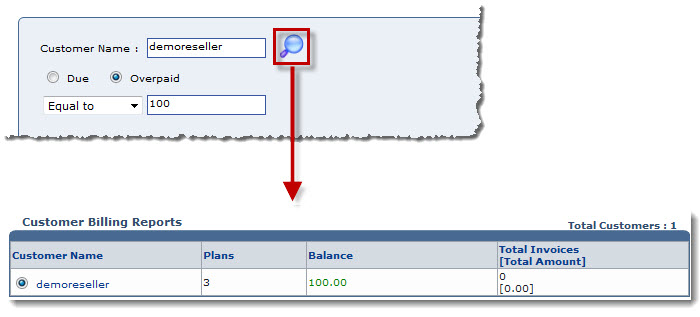
See also


 .
.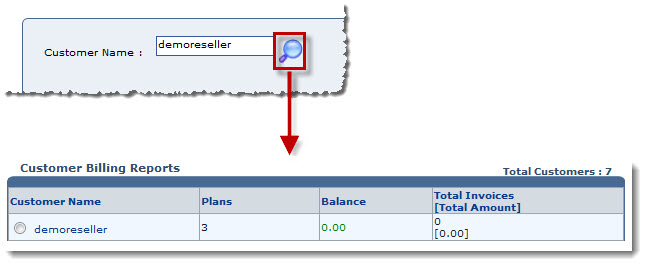
 .
.