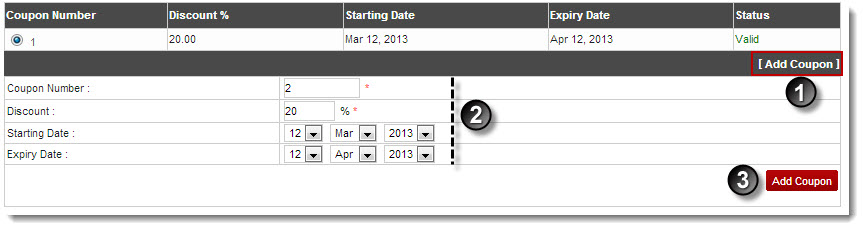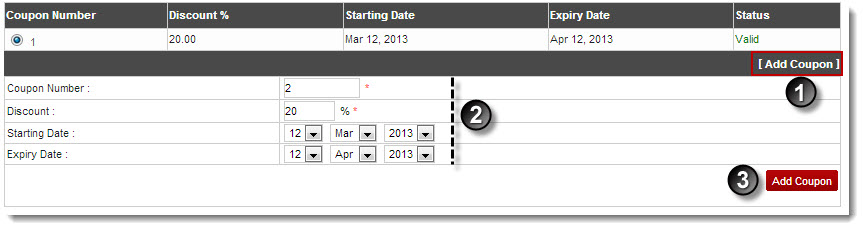Home > Reseller Manual > Panel Configuration > Auto Signup Configuration > Adding Discount Coupons for Auto Signup
Adding Discount Coupons for Auto Signup
To add discount coupons for auto signup:
- Log on to hc9 panel.
- From the left menu click Toolbox, and then Auto Signup.
The Auto Signup page is displayed.
- Under the Billing Configurations section, click Discount Coupons.
The Discount Coupons page is displayed.
- At the bottom right corner, click Add Coupon.
The Add Coupon options are displayed.
- Specify the following information:
- Coupon Number: Type number of coupon.
- Discount: Type percentage amount to be given as discount.
- Starting Date: Select starting date for the discount offer from the drop-down list box.
- Expiry Date: Select ending date for the discount offer from the drop-down list box.
- Click Add Coupon.
The Coupon is added.
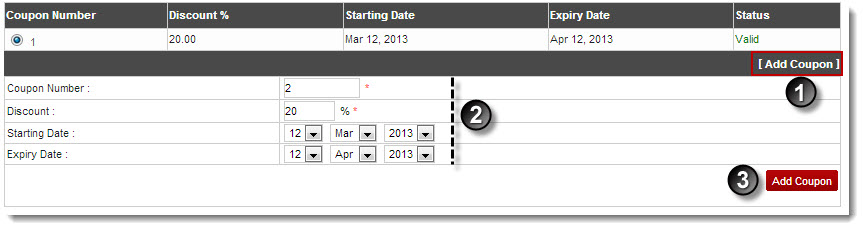
See also