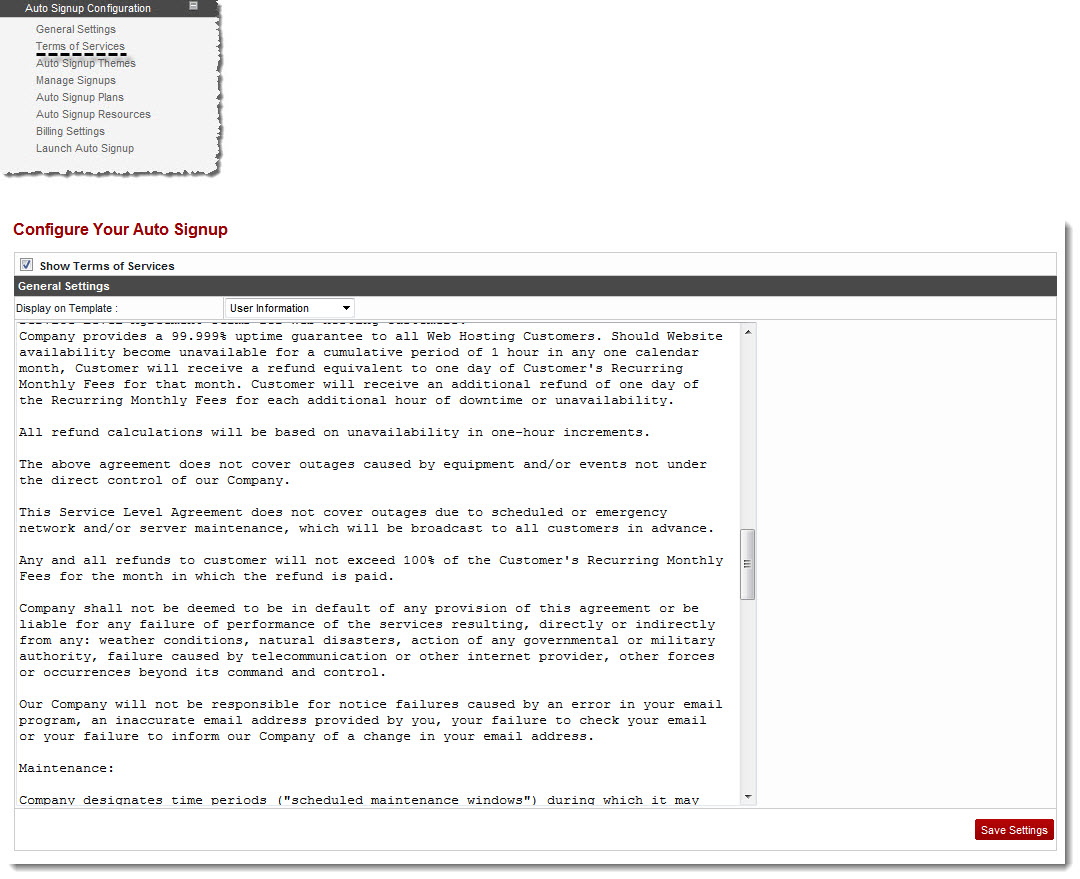Home > Reseller Manual > Panel Configuration > Auto Signup Configuration > Configuring Terms of Services Display
Configuring Terms of Services Display
To configure terms of services display:
- Log on to hc9 panel.
- From the left menu click Panel Configuration, and then Auto Signup Configuration.
A drop-down displays.
- Click Terms of Services.
The Terms of Services page displays.
- Click Show Terms of Services check box.
The General Settings option displays.
- Click the Display on Template arrow and select page from the drop-down list box.
| The available options for Display on Template are: |
 |
User Information |
 |
Domain Information |
 |
Billing Information |
 |
Select the page on which you want to display the Terms of Services. |
- Click Save Settings.
The Terms of Services Display is configured.
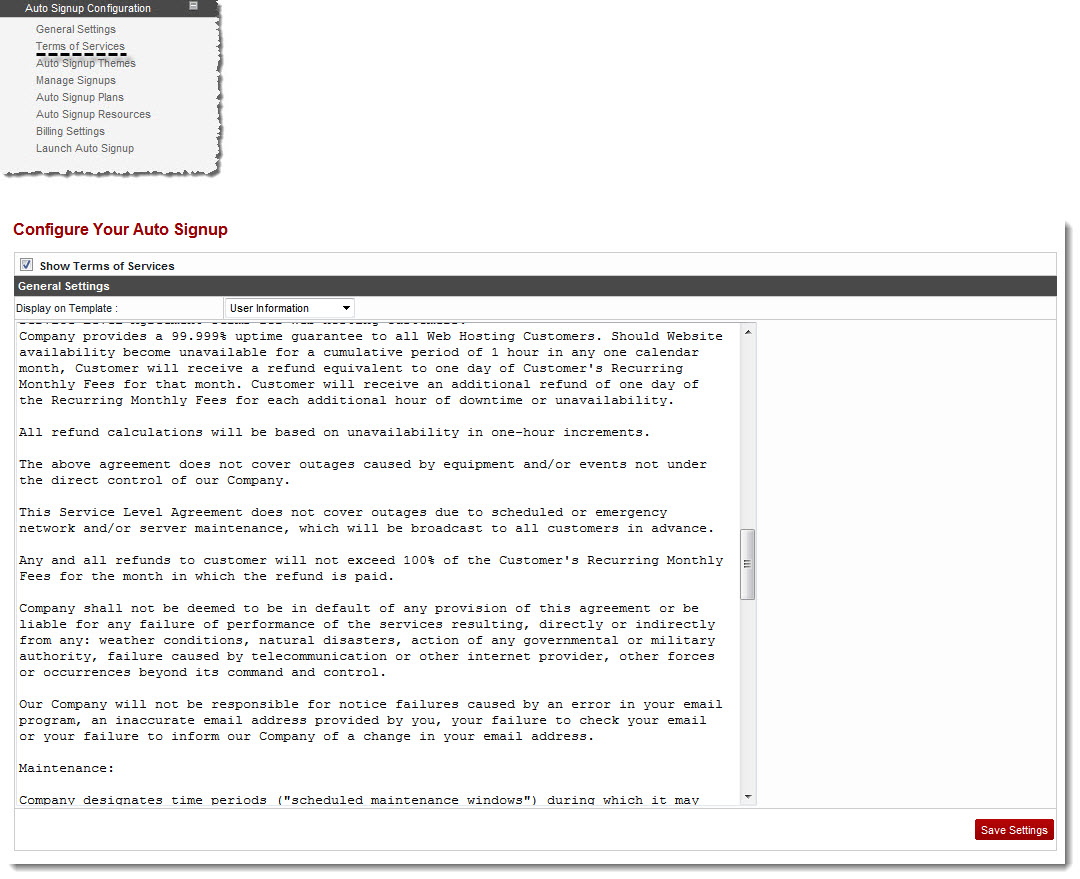
See also