
To search a discount coupon, there are two options i.e. Advance Search and Basic Search. By default Basic Search is performed
Searching Discount Coupons for Auto Signup
 |
To search a discount coupon, there are two options i.e. Advance Search and Basic Search. By default Basic Search is performed |
To perform basic search:
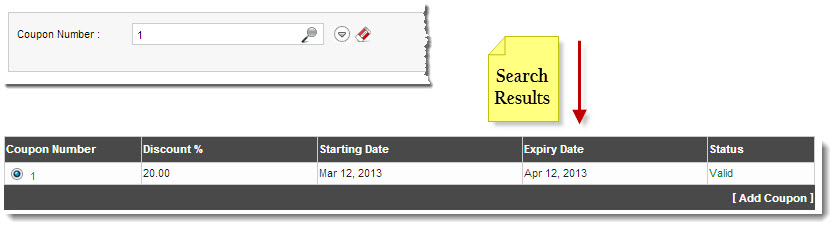
 |
|
To perform advance search:
| The available options for Status are: |
 |
All |
 |
Valid |
 |
Expired |
 |
Equal To: It shows the filtered result for the date selected in the next three drop-down list boxes. |
 |
Less Than: It shows the filtered result for the time period before the date selected in the next three drop-down list boxes. |
 |
Greater Than: It shows the filtered result for the time period after the date selected in the next three drop-down list boxes. |
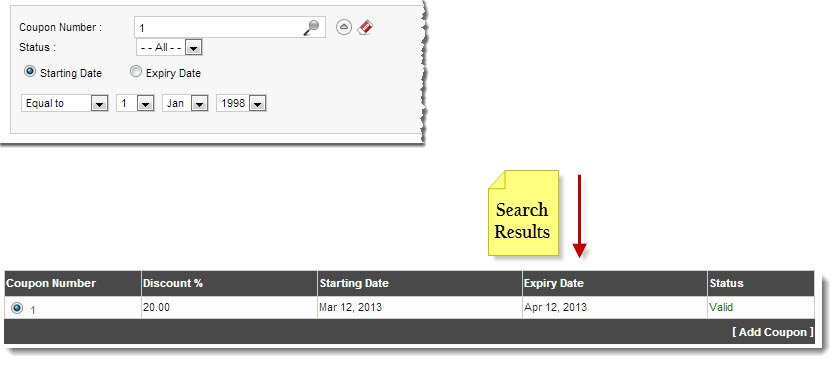
See also