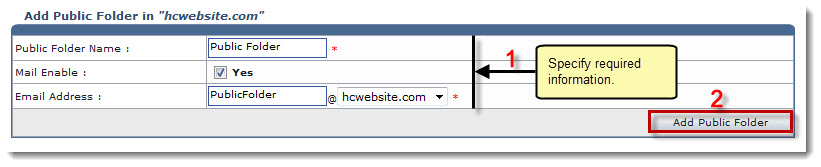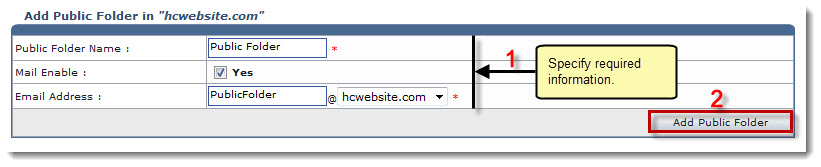Home > Reseller Manual > Toolbox > Tools > System Services > Exchange Manager > Public Folders > Adding a Public Folder
Adding a Public Folder
To add a public folder:
- Log on to HC panel.
- From the left menu click Toolbox, and then Tools.
The Tools Options page is displayed.
- Under System Services section, click Exchange Manager.
The Exchange Enabled Organizations page is displayed.
- Under the Organization Name column, click name of the organization, and then Public Folders.
The Public Folders page is displayed.
- Click Add Public Folder.
The Add Public Folder page is displayed.
- Specify following information:
- Public Folder Name: Type name of the folder to be added.
- Mail Enable: Select the Yes check box to enable emails for the folder being added.
- Email Address: Type email address of the folder.
- Click Add Public Folder.
The Folder is added.
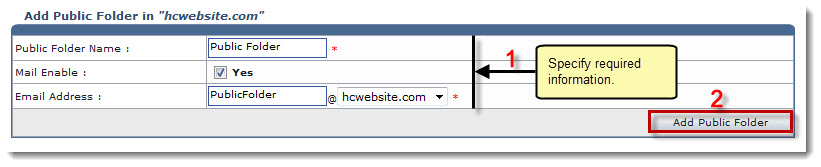
See also