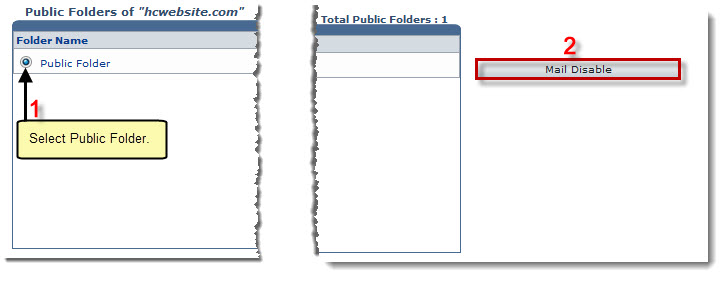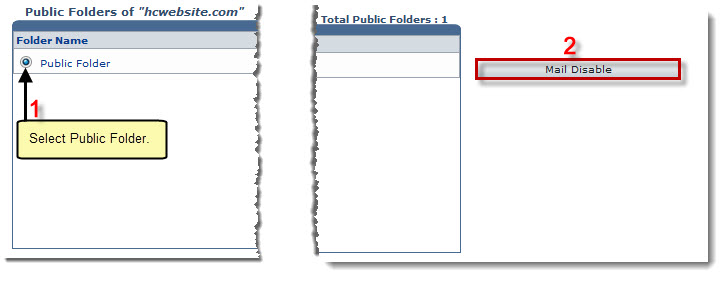Home > Reseller Manual > Toolbox > Tools > System Services > Exchange Manager > Public Folders > Disabling Mails
Disabling Mails
To disable mails:
- Log on to HC panel.
- From the left menu click Toolbox, and then Tools.
The Tools Options page is displayed.
- Under System Services section, click Exchange Manager.
The Exchange Enabled Organizations page is displayed.
- Under the Organization Name column, click name of the organization, and then Public Folders.
The Public Folders page is displayed.
- Under the Folder Name column, click name of the public folder, and then Mail Disable.
The mails are disabled for the selected folder.
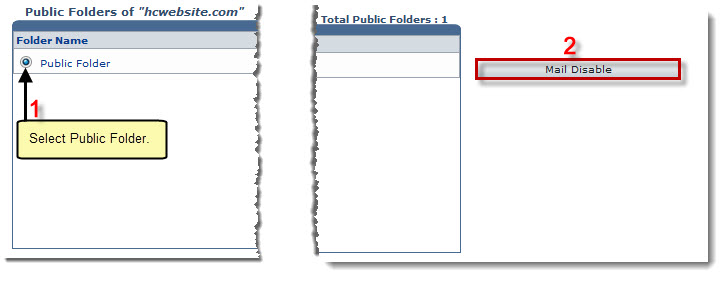
See also