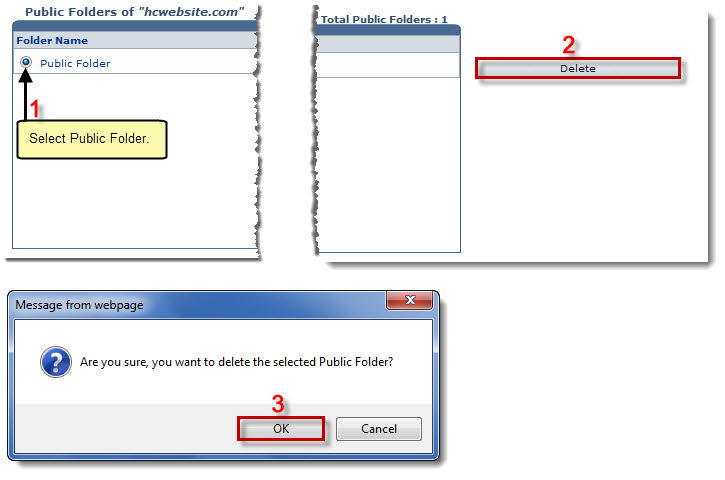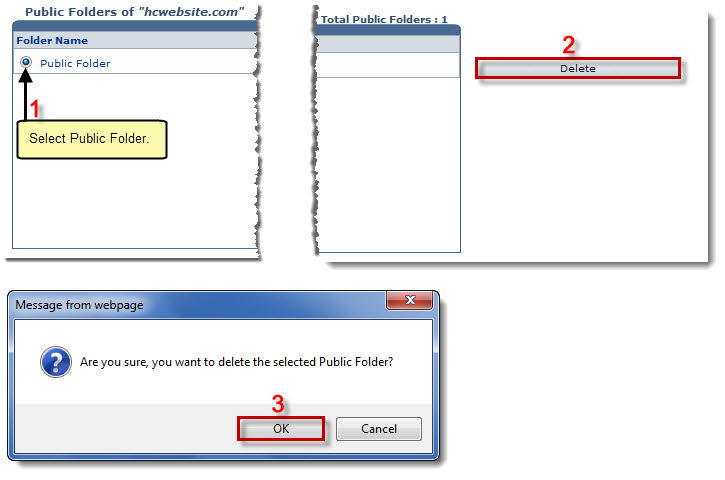Home > Reseller Manual > Toolbox > Tools > System Services > Exchange Manager > Public Folders > Deleting a Public Folder
Deleting a Public Folder
To delete a public folder:
- Log on to HC panel.
- From the left menu click Toolbox, and then Tools.
The Tools Options page is displayed.
- Under System Services section, click Exchange Manager.
The Exchange Enabled Organizations page is displayed.
- Under the Organization Name column, click name of the organization, and then Public Folders.
The Public Folders page is displayed.
- Under the Folder Name column, click name of the public folder, and then Delete.
A dialogue box is displayed.
- Click OK.
The public folder is deleted.
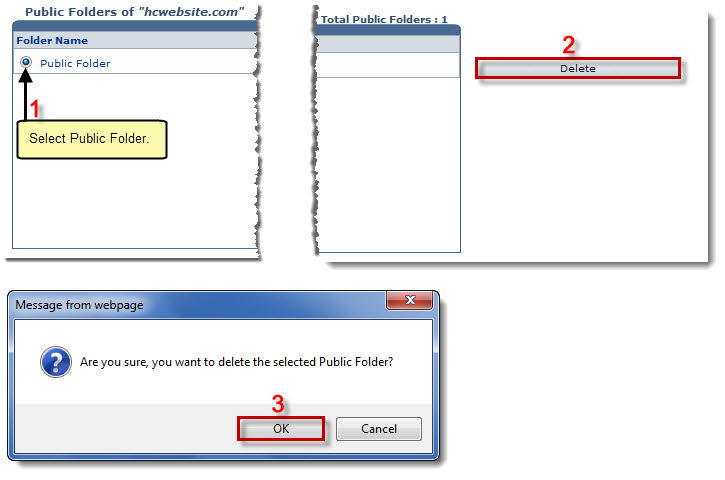
See also