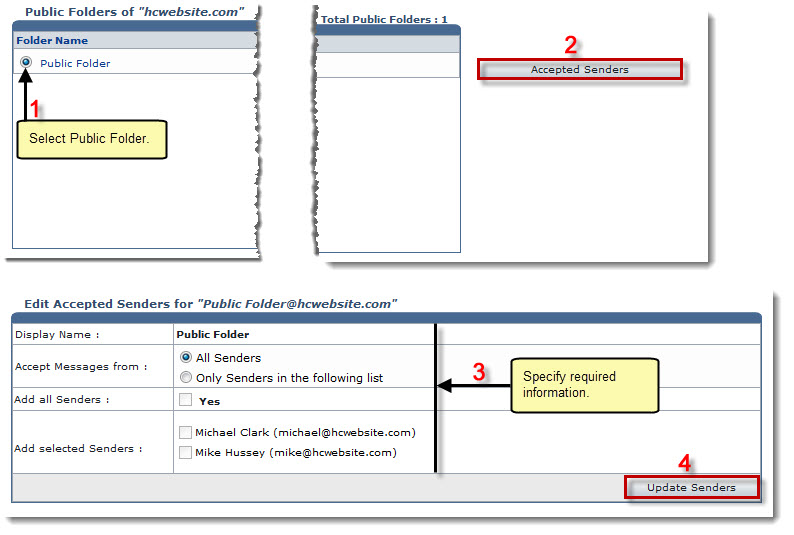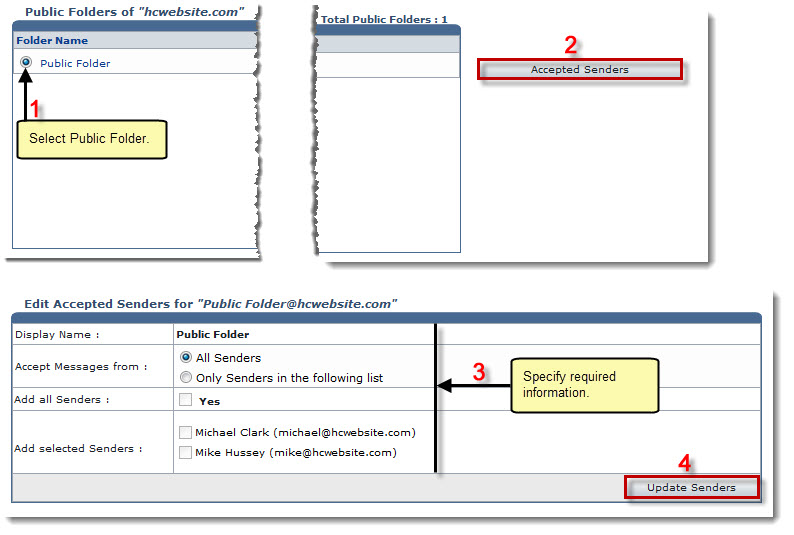Home > Reseller Manual > Toolbox > Tools > System Services > Exchange Manager > Public Folders > Editing Accepted Senders
Editing Accepted Senders
To edit accepted senders list:
- Log on to HC panel.
- From the left menu click Toolbox, and then Tools.
The Tools Options page is displayed.
- Under System Services section, click Exchange Manager.
The Exchange Enabled Organizations page is displayed.
- Under the Organization Name column, click name of the organization, and then Public Folders.
The Public Folders page is displayed.
- Under the Folder Name column, click name of the public folder, and then Accepted Senders.
The Edit Accepted Senders page is displayed.
- Specify following information:
- Accept Messages from: Click All Senders to accept messages from everyone. Otherwise, click Only Senders in the following list.
- Add All Senders: Select the Yes check box to include all the senders in the list of accepted senders.
- Add Selected Senders: Select check boxes of the senders to be added in the accepted senders list.
- Click Update Senders.
The Accepted Senders list is edited.
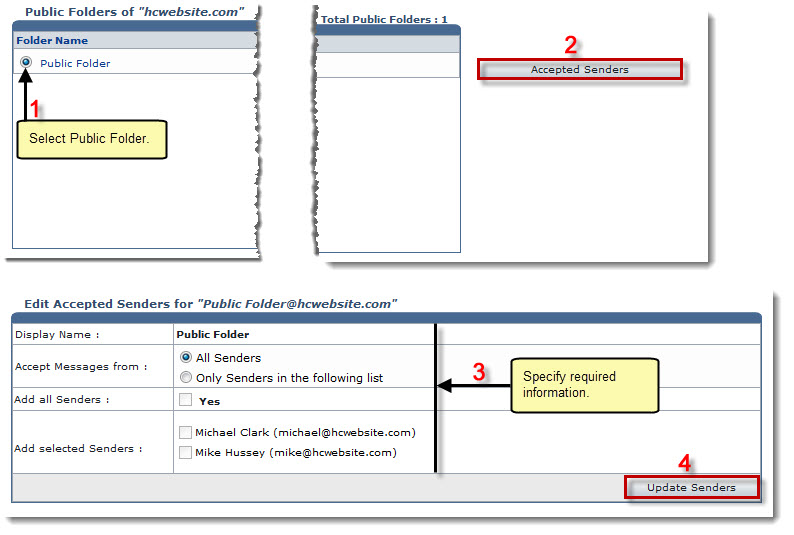
See also