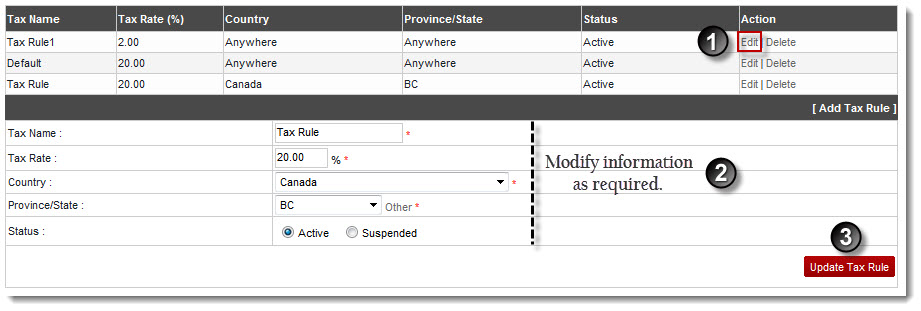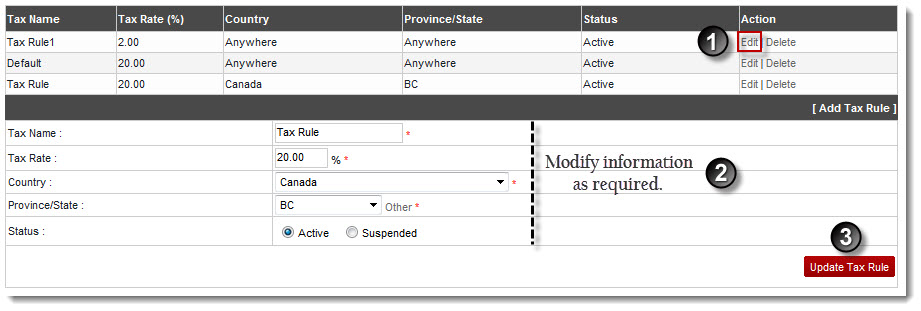Home > Host Manual > Billing System > Manage Billing > Editing a Tax Rule
Editing a Tax Rule
To edit a tax rule:
- Log on to hc9 panel.
- From the left menu click Billing System, and then Manage Billing.
A drop-down displays.
- Click Tax Rules.
The Tax Rule page displays.
- Under Advance Options, click Tax Rules.
The Tax Rule page is displayed.
- Under Action column, click Edit against the required tax name.
Few options display.
- Modify the information as required.
- Click Update Tax Rule.
The tax information is modified.
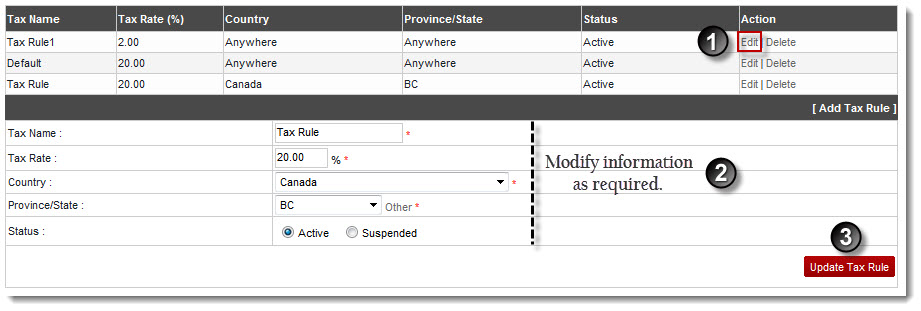
See also