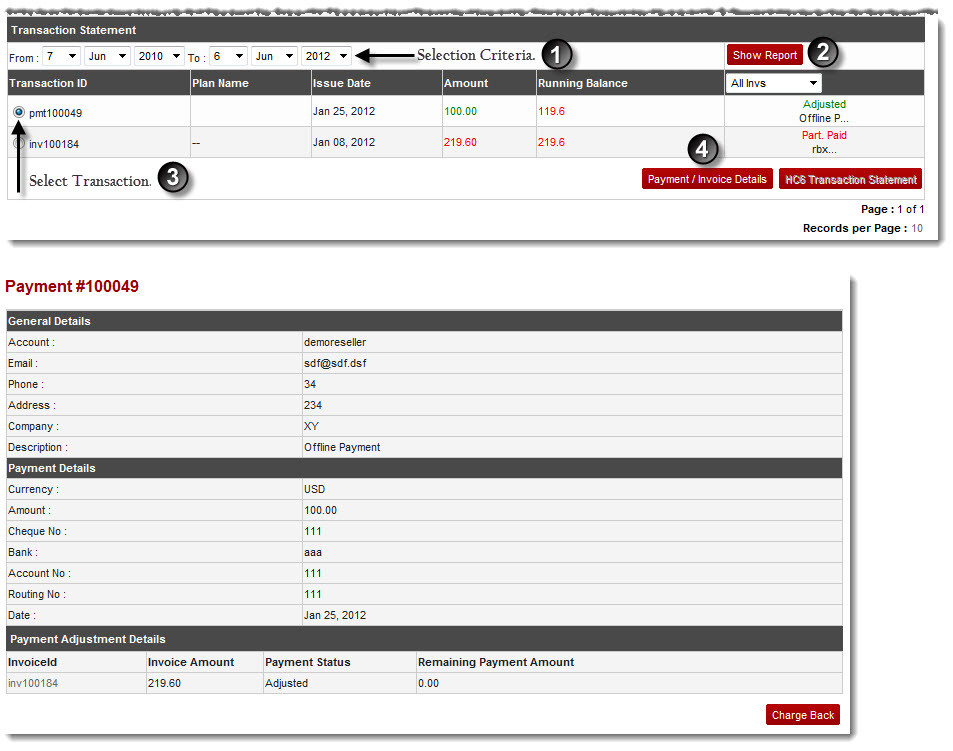Home > Host Manual > Billing System > Manage Billing > Viewing Payment Details
Viewing Payment Details
To view payment details:
- Log on to hc9 panel.
- From the left menu click Billing System, and then Manage Billing.
A drop-down displays.
- Click Customer Reports.
The Customer Reports page displays.
- Under Customer Name column, select the required customer and then click Transaction Statement.
The Transaction Statement page displays.
- Under Transaction Statement section, specify required information.
- Click Show Report.
The filtered list displays.
- Under Transaction ID column, select required transaction and click Payment/Invoice Details.
The Payment / Invoice Details page displays.
 |
To revert the payment, click Charge Back. The selected payment is charged back. |
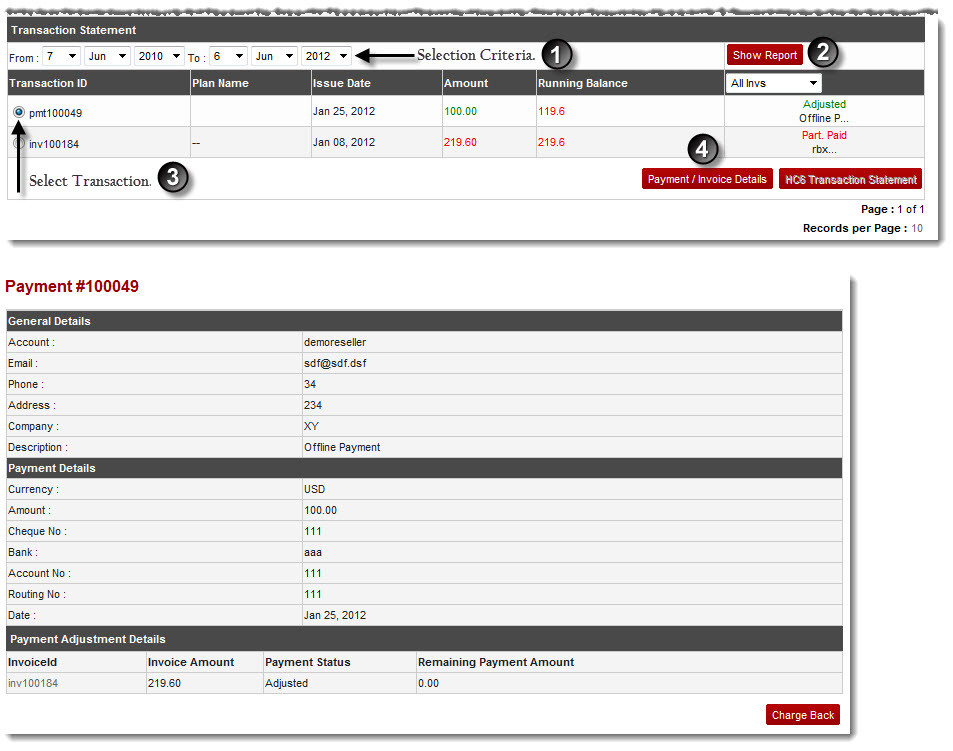
See also